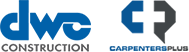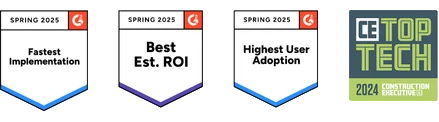Align project budgets and provide accountants greater control over expense dates with the latest enhancements to RedTeam Go this August
RedTeam Go now offers the option to enter labor costs in lump-sum amounts assigned to cost items without having to enter them as time cards assigned to individual employees. Further enhancements to the QuickBooks accounting integration now expand on existing date change abilities to include Expenses and Field Purchase Orders, along with Sub Bills. |
Enter Bulk Labor Costs directly into projects
The new Bulk Labor Entry feature provides clients who don’t use RedTeam Go Time Cards another way to show labor costs as spent along with all other costs (such as Material Purchases and Subcontractor Billing). This enhancement helps with budgeting, decision-making and resource tracking at the project level. It also provides an additional method for those who do use integrated Time Cards to make quick, manual lump-sum adjustments for labor-related expenses without assigning costs to be paid directly to an employee.
Who benefits from the Bulk Labor Entry feature?
The ability to adjust the amount spent on project labor costs provides a benefit to accountants and project managers, no matter their current payroll method. It allows minor dollar amount adjustments to be made for those using RedTeam Go Time Cards. General Contractors who must submit outside certified payroll for Government work can further enter entire payroll amounts.
This enhancement provides CFOs and Directors of Construction with a more accurate view of project profitability and performance throughout the course of the project. This added visibility can then directly translate to better project outcomes.
| How do you use the updated functionality? |
Bulk labor amounts are entered by an Accountant at Accounting > Time Cards > Bulk Entry > Add Labor Codes > Select Project Name. Once costs are entered, they’ll appear in the project’s Budget Worksheet, Budgets Reports, Job Cost Statement and will populate into Owner Bills the same way Time Card labor costs appear. Review our supplemental help article for further information on entering bulk labor cost, here. |
Update the effective date of Expenses and Field Purchase Orders between RedTeam Go and QuickBooks
Accountants can now easily change Accounting Integration Transaction dates for any items that are sent to QuickBooks Online or QuickBooks Desktop from the RedTeam Go Expenses module. When an Accountant takes their normal action of accepting transactions to send them to QuickBooks, a date change box will now appear. Choosing to update here will send the new date to QuickBooks for single or multiple transactions at once. |
Who benefits most from being able to change accounting integration dates sent to QuickBooks? The growing trend of closing accounting periods in QuickBooks has made it challenging for Accountants to make corrections and resend transactions with dates that fall within a closed period. Being able to adjust the dates to allow these transactions to be accepted into QuickBooks, be invoiced and paid on time, keeps projects moving with fewer errors for Accountants and vendors. The ability to adjust dates has also proven necessary for companies when settling their yearly books. Occasionally a correction needs to be made to a transaction that occurred in a previous tax year. This update places that control in the hands of the accounting department. |
How do you use the updated functionality? To change the date for a single transaction, navigate to the Accounting > Expenses list screen. Then click the ellipses and Accept. To change the date for multiple transactions in bulk, check the boxes to the left of the items, click the Gear icon on the upper right and click Accept Checked. For each of those acceptance methods (which are the trigger that sends transactions to QuickBooks) the date change box will appear. Simply select the new date and confirm to trigger the update to the integration date that appears in QuickBooks Online or QuickBooks Desktop. |
| For more details on this new process to change accounting integration dates, review the help article here. |