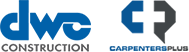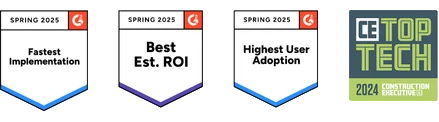Project Setup Workflow
Now available: A simple guided workflow for project creation and preconstruction. One location to manage project scope, project preferences, plans and specifications, cost estimate, vendor quotes, schedule of values and proposal. These easy-to-follow steps greatly reduce the number of clicks and save time from project creation to proposal delivery.

Who benefits most from this update?
Anyone who creates projects or bids, typically preconstruction teams (Estimators), operations teams (PMs, PCs) or even accounting teams create projects. While those who create projects benefit most, nearly everyone on the internal team will benefit from additional configuration during project setup.
Why would you use it?
Some of the project tabs have been deprecated (Scope and Estimate) and the new form replaces several menus that had been “hidden” within various project pages. Key preferences and project configuration settings are all part of the workflow so your team can more easily take advantage of the standardization and risk reduction benefits that RedTeam Flex has to offer. This form makes creating projects in Flex easier and faster than ever!
How to use this feature
Click the Project Setup icon next to the Project Status bar or from the Home menu if your project has already been created. If you need to create a new project, follow the same steps as before–adding a new project and saving the initial scope information will open up the new guided workflow.

Additional Information
Please note: As part of this update, the Team tab has been renamed as Dashboard–all of the information displayed within the tab remains unchanged; Setting up project phases, project cost codes, project cost categories and unit prices can all be handled within the Preferences step of the guided workflow.
To learn more about the Project Setup form in RedTeam Flex, read our help article or watch our training video.
Change Project Status update
Now available: Enhancement to better educate and inform users about what will happen when transitioning their project to a different status, both when promoting and demoting. This reduces risk by ensuring that users more easily understand the impact of the status change. When attempting to change the project status users will see a list of what is required to promote as well as features available or unavailable when changing to other statuses.
Who benefits most from this update?
Project Managers who demote or promote the project between statuses which include: Draft, Request, Proposal, In Progress, Canceled and Closed.
Why would you use it?
The process to change the project status remains unchanged; however, users are now able to better understand the impact that the change will have on the project.
How to use this feature
To access the project status change, click the Status bar or the Change Status icon.


Additional Information
To learn more about the Project Status workflow in RedTeam Flex, read our help article or watch our training video. If your team has not yet configured sub-statuses and you’re interested in using them, read our help article to learn more.
Cost Estimate Enhancements: Assembly Narratives and Project Phases updates
Now available: Assembly narratives can be used on the cost estimate to add more detail and contextual information about the assembly items. These narratives can be included on a proposal. Project phases can now be added directly in the cost estimate and we’ve made it quicker and easier than ever to add cost codes to your estimate. All of which improve usability and make cost estimating during preconstruction and potential changes more efficient.
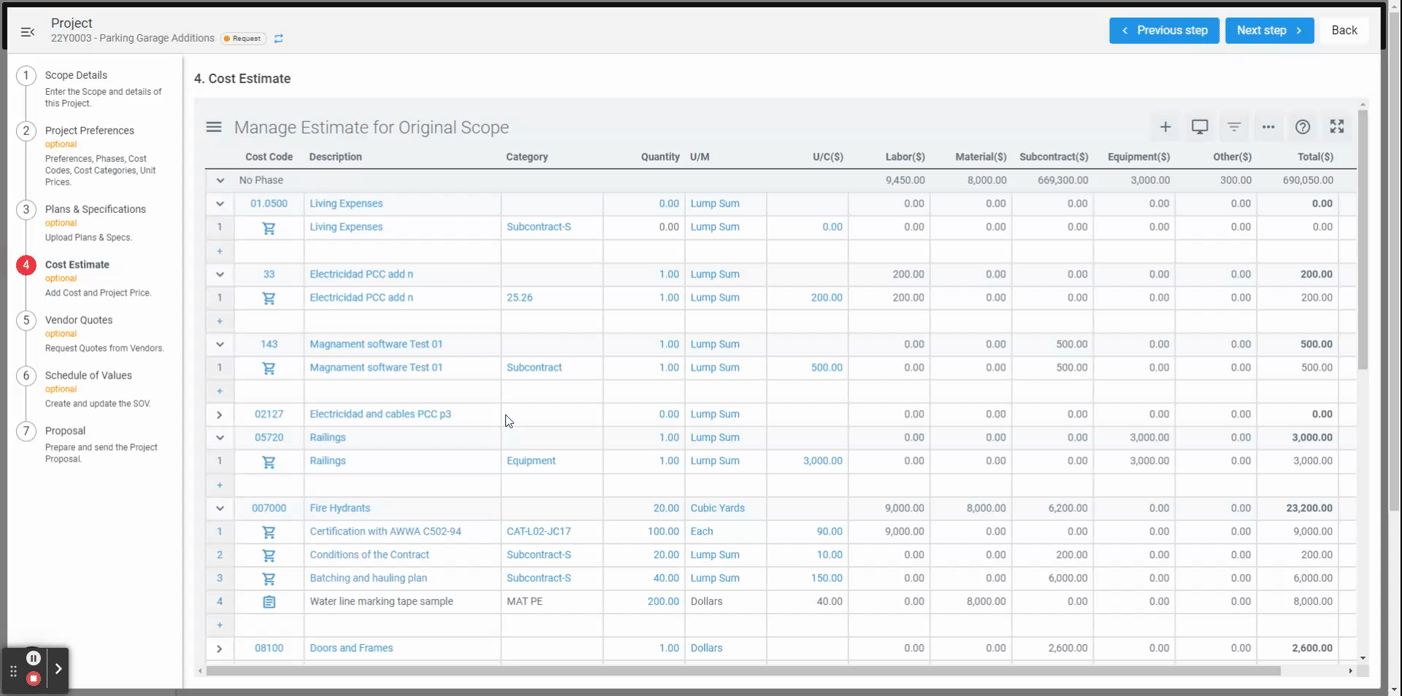
Who benefits most from this update?
Anyone who creates estimates during project setup or within Changes. Typically preconstruction teams (Estimators) during project setup, and operations teams (PMs) within Changes.
Why would you use it?
Assembly narratives allow you to provide additional context, instructions or any information that is pertinent to the assembly item the narrative is added to. You may also elect to include them on your proposal for your potential customer to better understand what you’re proposing. The ability to add project phases and to more easily add cost codes to your estimate create time savings and efficiencies during project setup and while creating potential changes.
How to use this feature
To access the assembly narrative hover over any assembly item in the cost estimate and click on the More (vertical ellipsis) button that appears. Enter any information that pertains to the assembly item in the Narrative section. If the assembly narrative should be included on the proposal check the box to select that option.
Additional Information
To learn more about bid leveling and bid packages in RedTeam Flex, including how to create bid packages, change bid statuses, send out requests for quotes and selecting as best, read our help article or watch our Bid Package Creation training video.
Bid Packages and Bid Leveling
Now available: We’ve streamlined the process to request, manage and compare vendor quotes. All new bid packages provide the option to create packages with multiple cost codes. Vendors will have the option to bid on the whole package or only some of the items within the package. Once vendor quotes are received you can use bid leveling to compare the quotes side-by-side to make the most informed decision when selecting vendors as best. The new features create time savings and efficiency gains throughout the vendor quote process both within preconstruction and potential changes.
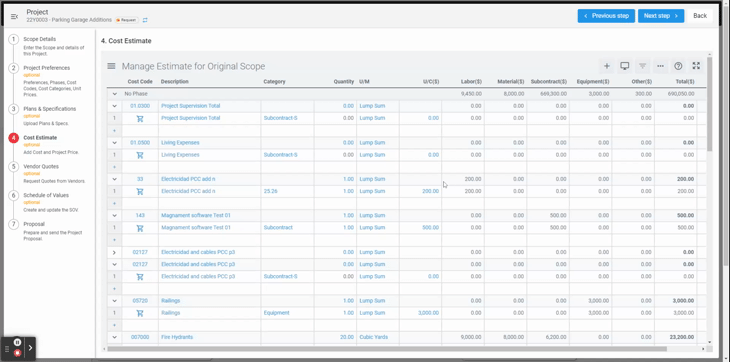
Who benefits most from this update?
Anyone who creates and manages requests for quotes (RFQs) and compares quotes received during preconstruction or within potential changes. Typically preconstruction teams (Estimators) during project setup, and operations teams (PMs) within changes–there is a substantial time savings for these roles. Vendors also benefit from a faster and easier process to submit quotes.
Why would you use it?
Bid packages and bid leveling save teams time when creating and managing RFQs as well as when evaluating and comparing bids received from vendors. Requesting and receiving quotes from vendors directly within the project and selecting as best to award scope to vendors will store all of the history and metadata within the project. Estimators can review past quotes to better determine who to request quotes from on future projects. Project managers can review the history of communication between vendors and the estimators during preconstruction to gather additional information needed during construction.
How to use this feature
To have access to bid packages and bid leveling the option must be activated in Configuration and in project preferences for any projects you’d like to begin using them on. (Reach out to your Customer Success Manager if you need additional support activating this feature or with any questions.) Bid packages are created in the cost estimate. You can populate the package with the cost codes and vendors that will be bidding on it. Once the bids have been received you can update the package and then select a bid as best. Note that you can elect to award the whole package to one vendor or split it between multiple vendors. Pricing received from the vendors selected as best will automatically update the cost and price details in the bid package as well as within the cost estimate itself.
Additional Information
To learn more about bid leveling and bid packages in RedTeam Flex, including how to create bid packages, change bid statuses, send out requests for quotes and selecting as best, read our help article or watch our Bid Package Creation training video.
Progress Billing Updates
Now available: A new progress billing format has been added with updates to the layout of the columns on the continuation sheet. The supporting documentation will display directly as part of the pdf generated, rather than showing as links to the documents. This updated format creates greater efficiency when generating cost plus billing within RedTeam Flex, as well as reduced risk of incorrect manual calculations and incomplete supporting documentation.


Who benefits most from this update?
Operations teams (PMs) creating progress billing; Accounting teams involved with progress billing; and our clients’ customers who are reviewing and approving progress billing.
Why would you use it?
Save time and reduce risk without the hassle of manually calculating the new columns and locating the correct supporting documentation, which will be displayed directly in the bill. Faster billing and approval of progress billing means you get paid faster.
How to use this feature
The Link SOV to Budget option has to be activated in the project’s preferences. Create progress billing and select the AIA-Style G703 CW 2021 format. This will include the updated columns shown above. Adding Cost Plus Billing to the G703 billing will automatically display any supporting documents that are attached to the billing.
Additional Information
For more information about the new progress billing form, detailed steps on using Cost Plus Billing, and how all the information is displayed, read our help article and watch the training video linked to the article.
Schedule of Values Types Update
Now available: A new feature to select the type of a Schedule of Values (SOV) line provides the ability to differentiate SOV items. SOV lines can be designated as Cost of Work, General Conditions, Allowances, Overhead or Profit which allows you to decide the level of detail you want to share with your customer without having to share all of the cost detail for every line item in the SOV.

Who benefits most from this update?
Anyone setting up or managing Construction Management at Risk (CMAR) projects, including budget management (PMs) or enters time or expenses against projects (Preconstruction teams, PMs/office teams, Superintendents, laborers).
Why would you use it?
This feature allows you to run a CMAR project and keep all project finances within that project without worrying about whether the owner will see too much detail for General Conditions and costs related to the overall project management and administration of the project which aren’t tied to specific construction activities.
How to use this feature
To be able to select the type for each SOV line, the option to “Link SOV to Budget” has to be active in the project’s preferences. Creating or editing SOV lines will provide the option to select the type for each line.
Additional Information
For additional information about using the SOV types, creating additional types in Configuration and creating SOVs, read our help article to learn more.