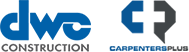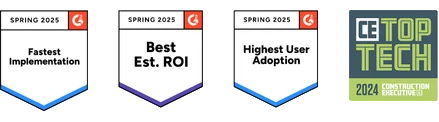More usability and efficiency updates and more comprehensive reporting options in RedTeam Flex this April
The RedTeam Flex April release updates focus on providing you with more usability and efficiency enhancements, as well as enhanced reporting options. Explore what’s new this month.
New Projects Export report
Available now: The new Projects Export report helps clients gain deeper insights into their projects to make more informed decisions. This new report facilitates a CSV file that includes columns for project details, associated Opportunity details, contract and budget amounts and additional customized scope details for each project.

Who benefits the most from the new Projects Export report? Why would you use it?
Project managers, operations managers, executives, preconstruction managers and business development managers will all benefit from this powerful new report in RedTeam Flex. This provides clients with an easy way to create comprehensive custom reports, including details that aren’t typically combined in standard reports within RedTeam Flex.
This report is designed to provide extensive insights into your projects. This includes valuable budget, associated opportunities and additional scope details configured by your team and more. [Please note that custom opportunity and additional scope fields can be added by System Administrators within your company via the Configuration menu.] Filter selections can be saved for efficiency and ease of use in the future. Each user can save their own custom filters to run versions of the report that they need most often.
How do you access and use the Projects Export report?
Navigate to the Projects menu and select the necessary filters to generate a list of projects and data required within your report.

Once you’ve refined the list to your requirements, click on the View icon and choose “Projects and Linked Opportunities Export” to initiate the export process.

Upon clicking the report option, a new browser tab will open displaying the report with all columns included by default. To customize the report, use the filter located in the top right corner of the page. From there, it’s as simple as selecting the desired columns by checking the corresponding checkboxes. Once satisfied with your selections, click Save Selection to save your preferences. Once you save your chosen preferences, they’ll be retained for all subsequent reports, streamlining your workflow by recalling your selections each time you need to run the report again.
The available columns encompass a number of critical project scope fields, budget and contract amounts, fields from opportunities, as well as any customized additional scope details configured for your company.
After customizing the report to fit your requirements, simply click the Export button located in the top-right corner. This action will begin the download of a CSV file to your computer, containing all the columns you’ve selected.


Additional information
For more information, please check out our help article about our Projects and Linked Opportunities Export.
RedTeam Flex has a number of options in the Projects Overview page for columns displayed and the order of the columns displayed based on user preferences, as well as reporting options that are based off of the columns and projects you’ve filtered to view. Run reports specific to a particular project manager or customer or view all active projects on standard reports available within the Projects Overview, the Bids Tab and the WIP tab.
To learn more about reporting capabilities within RedTeam Flex, you can access the Help Center content via the links below:
Customer Proposal attachment updates
Available now: Save time when creating customer proposals for Construction Manager at Risk (CMAR) projects and potential changes, regardless of project delivery method. We’ve updated the Negotiated Pricing Summary and Negotiated Pricing Details reports, which are commonly attached to customer proposals. These reports have been updated to show details of project phases and schedule of values (SOV) types you’ve set up in your project.

Who benefits the most from the updated negotiated pricing reports? Why would you use them?
Preconstruction and Business Development and Marketing teams who compile customer proposals for the original scope will benefit. Additionally, project managers who create customer proposals for potential changes will benefit the most from this update to incorporate greater detail and project breakdowns for phase and SOV type into the negotiated pricing reports. When used in proposals for the original scope, negotiated pricing reports are the first step in creating an ‘open book’ experience. This can be required by some project delivery methods, like Construction Manager at Risk.
How do you access and use the Negotiated Pricing Details and Negotiated Pricing Summary reports?
To use these reports, you must select the option to ‘Link SOV to Budget’ from within Project Preferences (Step 2 of the project setup workflow). For proposals for the original scope, be sure to use the Customer Construction Management Proposal 2023 format; for change proposals, any format will work. Note that even projects with a Fixed Price contract often use Construction Management proposals for change orders. Be sure to set up Unit Prices on your projects to use them in both the original proposal and any change proposals.
If you don’t yet have customer proposal templates set up, please reach out to your client success manager or contact support. Our team will be happy to discuss configuration and use of proposals, including these updated reports.
Additional information
For information on how to set negotiated pricing, create and manage your schedule of values, project phases and create proposals in RedTeam Flex, please check out our help articles.
→ RedTeam Flex Proposal and Contract Types
→ Prepare and Submit a Proposal
→ Manage Negotiated Pricing for a Customer Facility
Additional updates
Sage Intacct integration customer billing enhancement: Available since April 5, 2024: We’ve made an update to our integration with Sage Intacct to provide greater flexibility over your workflows. Users now have the ability to create customer billing in Sage Intacct to pull into RedTeam Flex if companies are set on remaining with their existing workflows surrounding the AR invoice process. Please note that the invoices will be pulled into the RedTeam Flex project as lump sum memo billings and won’t interact with the schedule of values (SOV) in the project. As such, we recommend that companies create customer billing in RedTeam Flex to push to Sage Intacct for the best experience. If you use Sage Intacct and RedTeam Flex, but have not yet integrated these solutions, please reach out to your client success manager for more information. Check out our help article to learn more about the benefits of linking RedTeam Flex Accounts Receivable Transactions with Sage Intacct.
Adjusted validation for estimate import: Available since April 5, 2024: We released an update to adjust the validation upon importing an estimate into RedTeam Flex via the import template. Items on the import related to the Labor cost category had a restriction on the unit of measure to allow only measurements related to a time duration. This restriction has been removed to provide increased efficiency and allow your team greater freedom to choose any unit of measure you need for Labor cost category items. To learn more about cost estimating in RedTeam Flex, including how to import an estimate from a spreadsheet, please review our help article.
Tooltips and explanation tools update: Available now: We’re committed to providing you with the resources you need to enhance your experience with RedTeam Flex by enabling self-service tools, in addition to our client support options. Along with continued updates to help articles and training videos, we’re updating tooltips and explanations throughout RedTeam Flex for immediate guidance and clarification on features and functionality. Most recently, we’ve added tooltips and explanations to the Configuration menu, Accounting Integrations items and the project setup form. Where possible, we’ve begun linking help articles to tool tips to make it even more efficient to find the information you need as you navigate RedTeam Flex. See below for a list of some of the most common tooltips requested by users, which have recently been added:
Project setup form tooltips, including: Revenue Recognition, Retainage, Billing Terms, Negotiated Fee, Scope of Work, Sales Tax, Bill to, Ship to, Statutory authority for Lien Law, Proposal format
Accounting tooltips, including: Manage Transactions, Accounting Periods, Manage Adjusting Entries
Configuration menu tooltips, including: All Configuration menu items