Plans & Specifications: Disciplines
Attention Admins! An important new feature is on its way. If you review no other updates in this document, please review this one.
We are pleased to introduce Disciplines as part of the Plans & Specifications in all Projects in RedTeam. This update will be applied to all existing and new Projects, and will affect the upload of new Plans & Specifications, files to Addendums, the Online Planroom, as well as revised and new Plans & Specifications uploaded via a Scope Change.
Disciplines are a concept currently being used in our partner product, Fieldshare. Disciplines are used to identify standard types of drawings. RedTeam will provide several Disciplines by default, such as Architectural, Structural, Civil, etc. but you will be able to modify or add these per Project as Project Disciplines. If you are already using “Headings” to separate out and group your Plans & Specs files, these “Headings” will be automatically converted to Project Disciplines on all existing Projects.
Please be aware that these updates will begin to roll out at the end of the month.
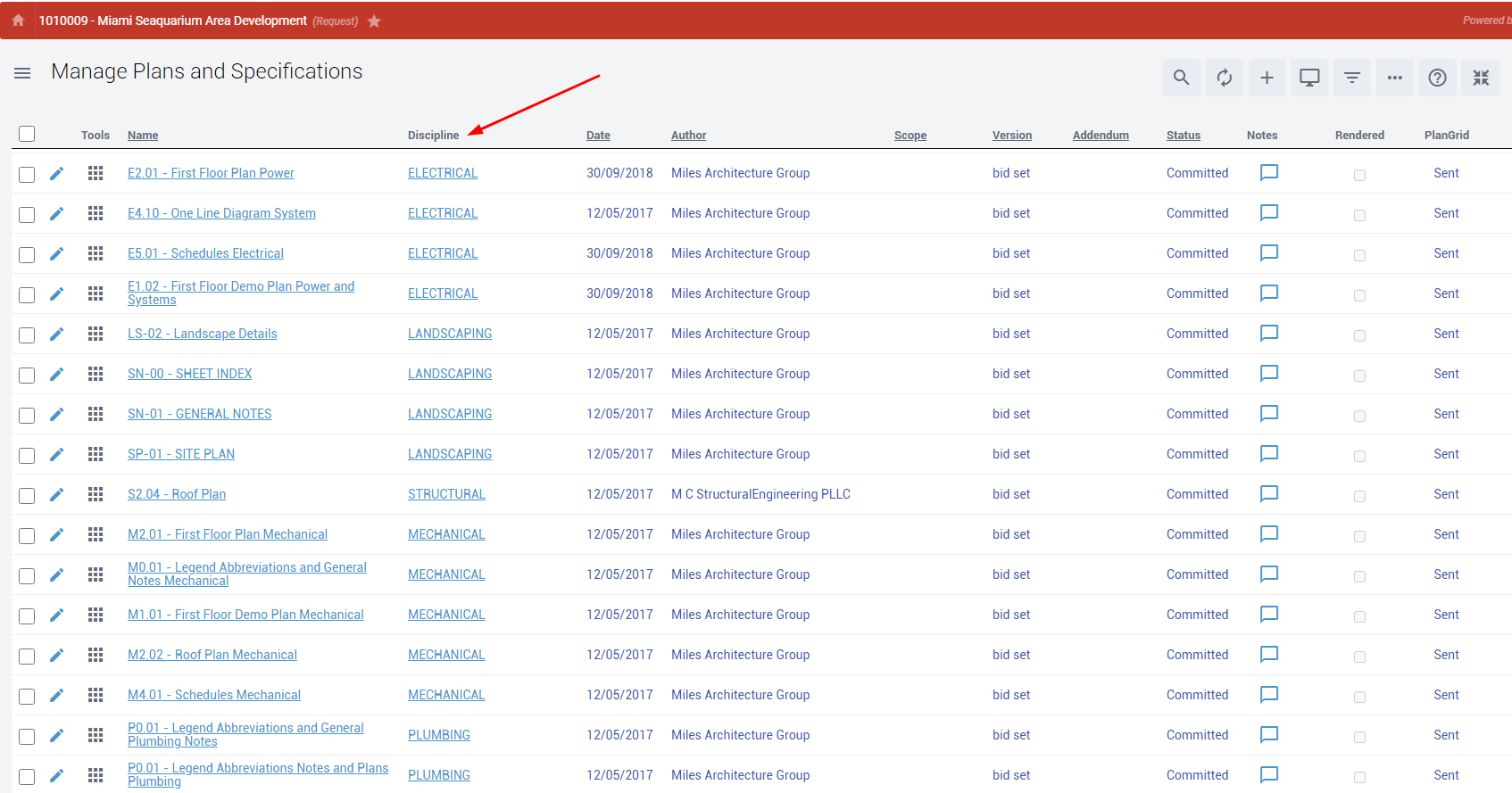
Who is impacted by this update?
All users in RedTeam, but especially those who upload, manage, and view Plans & Specifications.
Why would you use it?
Disciplines help you organize your Plans and Specs, create groupings, and allow visitors to your Online Planroom to find and download the files they are looking for.
How to use this feature
Upon the release, Project Disciplines will be automatically created and applied to any Project that is already using “Headings” to separate and organize Plans & Specs. For new Projects, or when uploading new or revised Plans via a Scope Change, you will be able to select Project Disciplines during the upload process. You will also be able to edit any Plans & Specifications in Draft status to choose a Discipline if you want. The arrange tool will also be updated to allow you to move files to and from Disciplines, as well as arrange entire sets of files within a Discipline.
For questions regarding this update, please contact us via the Help Center.
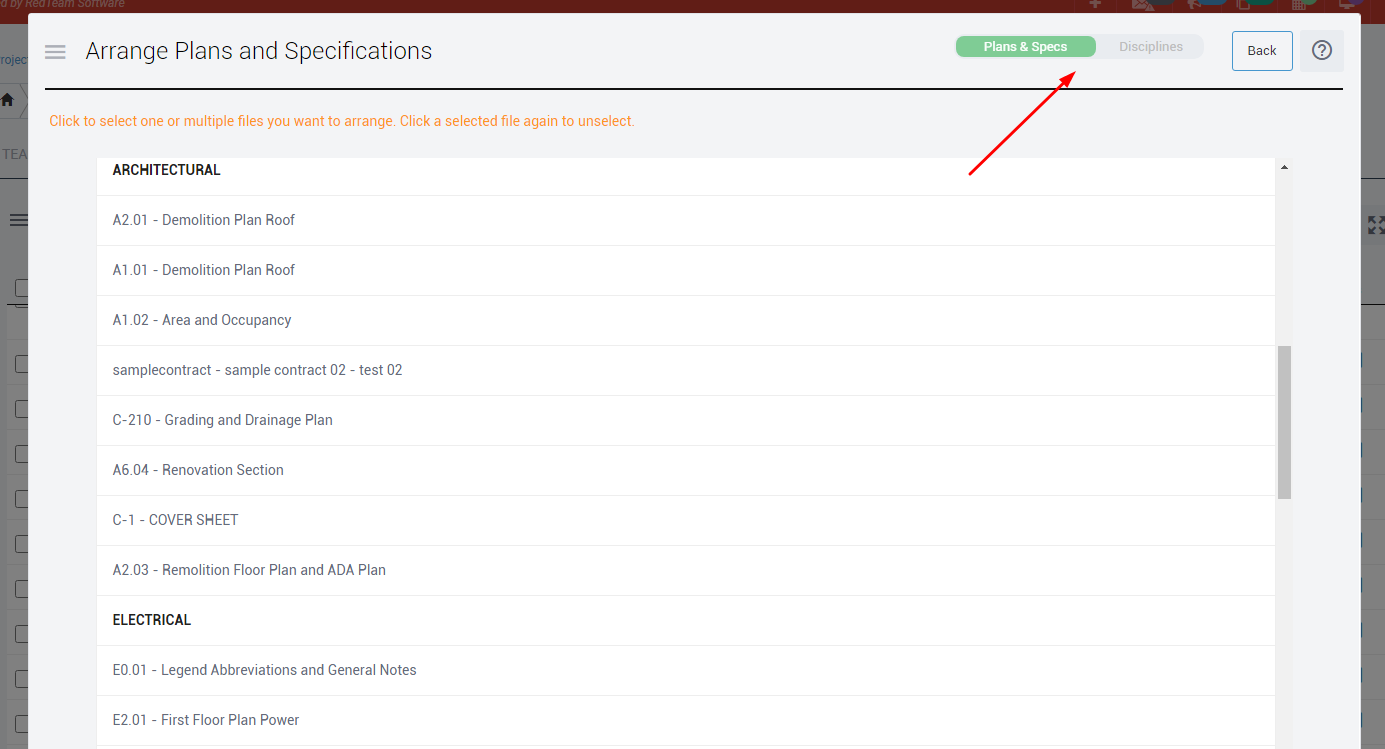
Vendor Invoices: Adjust Current Retainage
Retainage Adjustments for Vendor Invoices may now be done for a specific Invoice, no calculator needed.
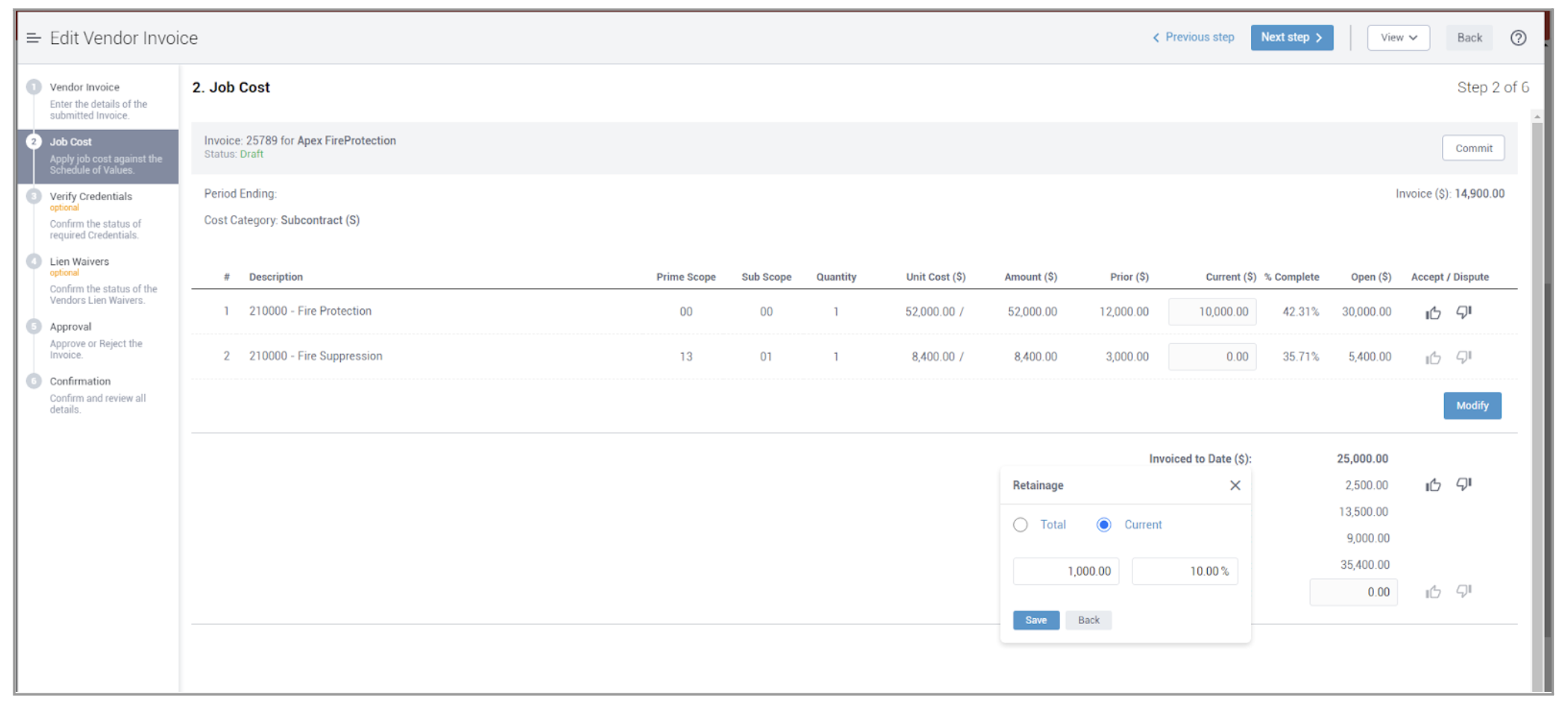
Who is impacted by this update?
Anyone who enters and approves Vendor Invoices. Typically Project Managers, Accounting teams, and Admins.
Why would you use it?
If you need to adjust the Retainage for a specific Invoice, rather than the Total Retainage applied to the Commitment.
How to use this feature
This option will appear in step 2 when adding or reviewing a Draft Vendor Invoice. After entering your job cost and clicking “Calculate” you will be able to click the “Adjust” option for Retinage and will see the option to toggle between Total and Current Retainage. Be sure to click Save to apply your Retainage adjustments. Keep in mind that adjusting Current Retainage will affect the Total Retainage which will be adjusted for you automatically.
Requests for Quote: Automatic Email Reminders
Want to set up reminders for yourself or your potential bidders to remind of important dates like the required due date for their Quotes? Now you can create these reminders per Project, or set them up for all new Projects from the Configuration menu.
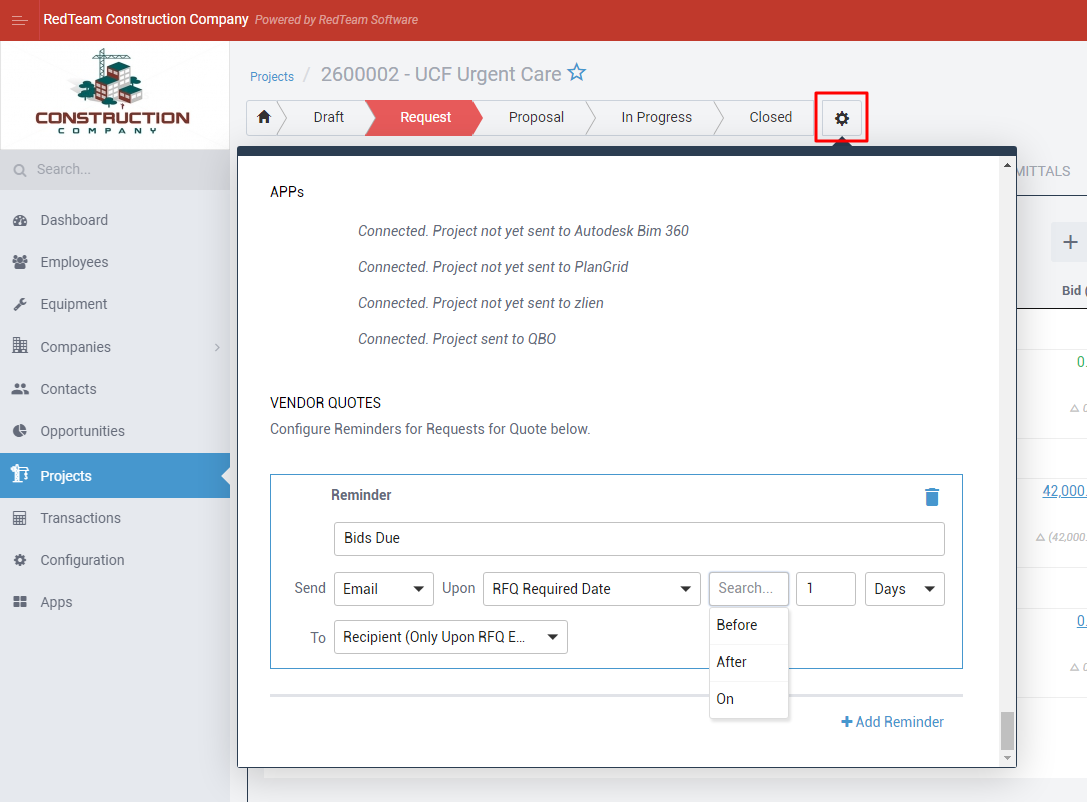
Who is impacted by this update?
Anyone who sends or receives Requests for Quotes. Typically Estimating teams, Project Managers, and Vendors.
Why would you use it?
To automatically remind yourself, the manager, or the recipients about a pending Request for Quote.
How to use this feature
These reminders can be set up in the Configuration menu > Vendor Quotes which will apply to all new Projects you create. For existing Projects, you can set them up in the Project Preferences.
You will have three options when setting the dates for your reminders:
- RFQ Committed: send reminders on or after the date that the RFQ is Committed within a Project (for example, if one user will be creating the RFQs but wants to remind another user to send them out once they are Committed and ready to go)
- RFQ Required Date: send reminders before, on, or after the Required Date that is listed on the RFQ (for example, if you want to notify the recipients of the RFQs that have been emailed that their bids are due)
- RFQ Emailed: send reminders on or after the date that the RFQ is emailed within a Project (for example, if you want to remind yourself to check the status of or follow up on RFQs you have sent out to the Vendors a few days later)
Reminders will be sent via email based on the settings you choose. If you or the recipient have multiple RFQs on a Project, you will receive one consolidated email for all reminders.
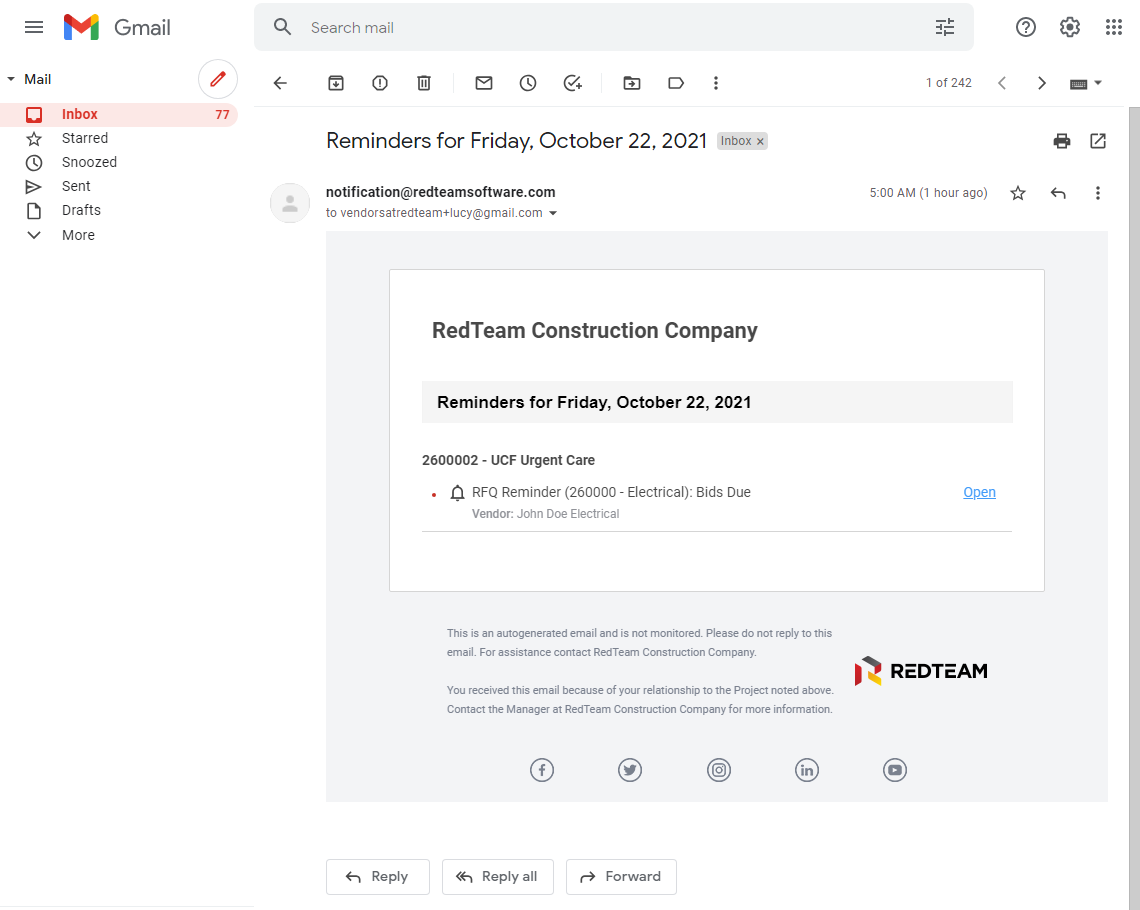
Keep in mind all fields are required when creating and setting up a reminder. Reminders will automatically be disabled once a Quote is submitted, or if the RFQ is Cancelled or Uncommitted. As well, if you Cancel the entire Project, no more reminders will be sent.
Additional Updates
- Warning Message when Closing a Spreadsheet with Unsaved Changes
- Weather Widget Updates (time zone & temperature) for Progress Reports, Online Planroom, and FieldShare (end of October)
- Speed Optimization
- Manage Budget
- Add/Edit Scope Changes (Multi-Step Form)
- Add/Edit Progress Reports (Multi-Step Form)
- API Connections:
- Sage 100 + 300: validations for Retainage on Billing
- TeamPlayer: updated process to validate all steps upon submitting Billing