RedTeam Web
Budget Overview (Grouped by Phase): Expand/Collapse Functionality
This release is a quick way to expand or collapse all or some sections of the Budget when grouped by Phase. This organizational structure allows users to view Budget information for only the Project Phase they need at a given time.
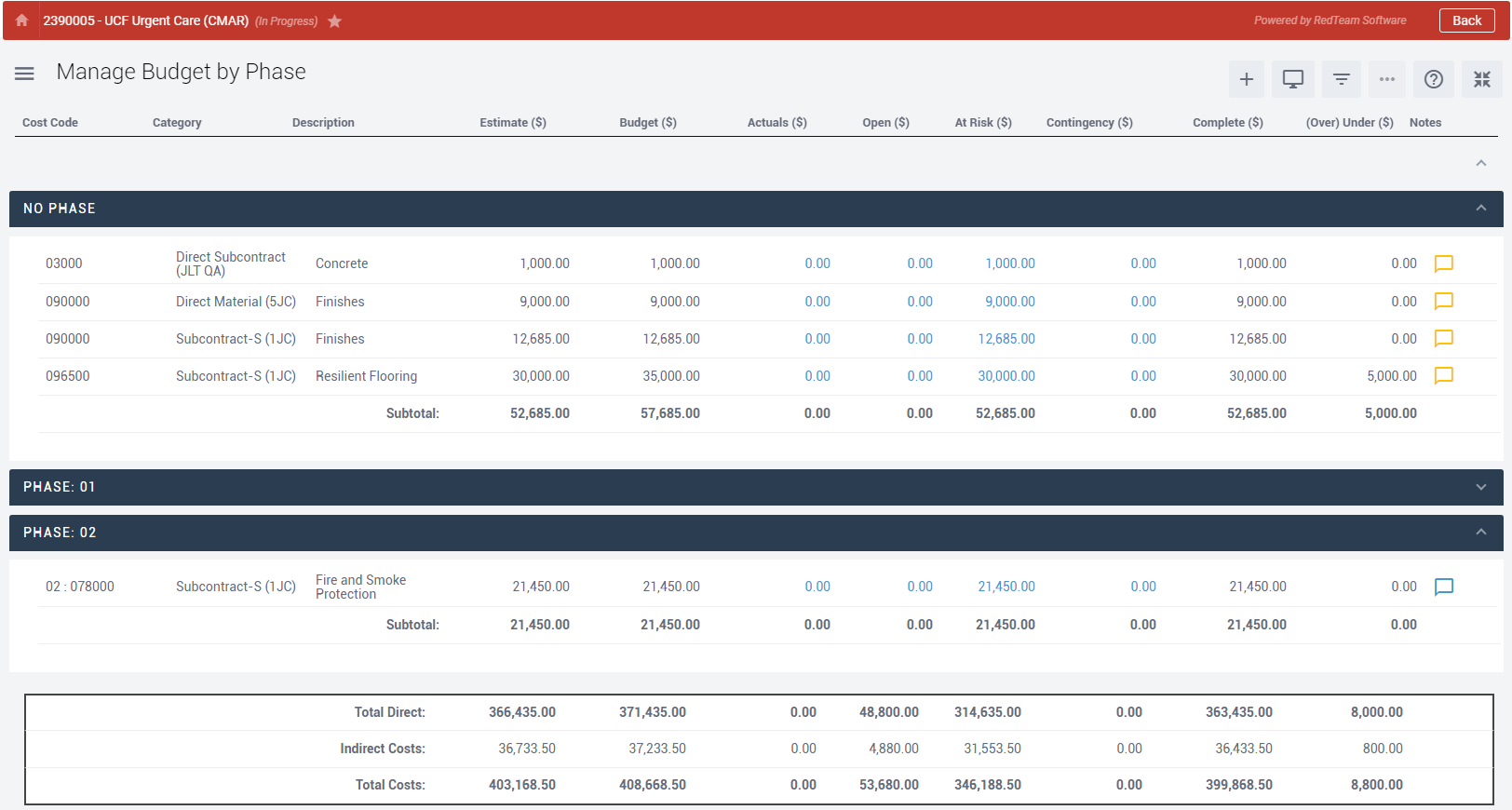
Who is impacted by this update?
Anybody who views or manages Project Budgets. Typically, Project Managers, Operations Managers, and Admins.
Why would you use it?
This update helps improve workflows by allowing users to view only the information that is relevant to them at any given time. You are able to view all Phases of a project when the menu is collapsed, and expand any Phase to view Budget information as needed.
How to use this feature
First, Project Phases must be set up via the Home menu > Project Phases, and Cost Codes added to those Phases in the Budget. From Budget tab > click Filter icon > Group by Phase, see feature.
Additional details
For more information about managing Budgets in RedTeam, see our Wiki here.
Commitment Forms: Use of Additional Scope Details
RedTeam users are now able to add data from Additional Scope Details to their Commitment Forms. This update adds more Available Fields that can pull data from the Project into the Preamble, Terms & Conditions, and/or Footer section of a Commitment Form, and improves Commitment Form customization to suit all users’ needs.
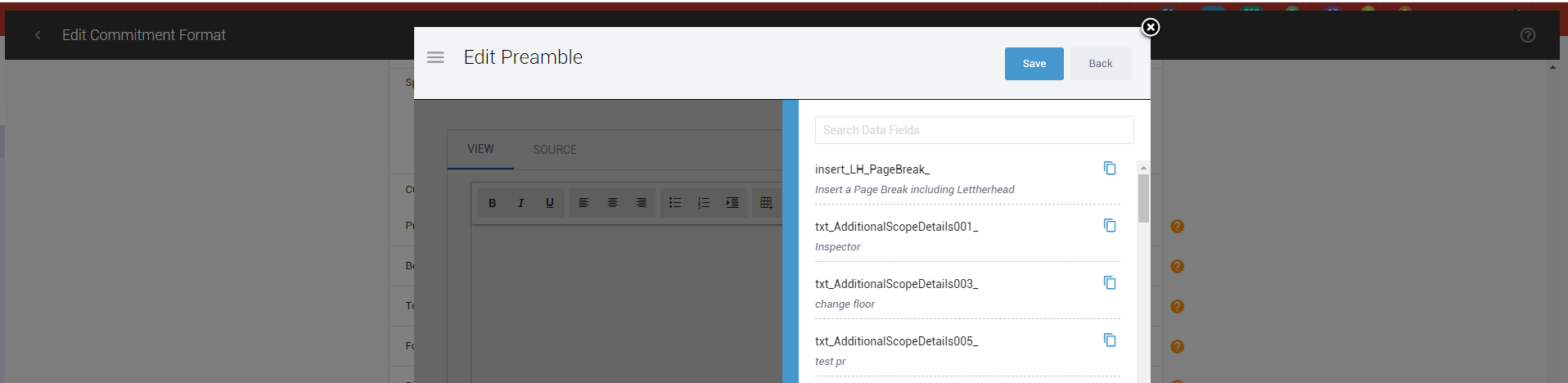
Who is impacted by this update?
Anybody who configures Commitment Forms. Typically, Admins.
Why would you use it?
These Additional Scope Details fields allow you to enter Project-specific information in the Scope tab and then have that information automatically populate sections of a Commitment issued on that Project, such as:
- Owner Name
- Architect Name
- Financing
- Delivery Method
You may also create your own custom Additional Scope Details based on your specific needs from the Configuration menu.
How to use this feature
In order to use this feature, follow these steps:
- Configure Additional Scope Details in the Configuration menu. More information is available at our Configure Additional Scope Details Wiki here.
- Include these Additional Scope Details in the Preamble, Terms & Conditions, and/or Footer of a Commitment Form using the Additional Fields. More information is available at our Configure Commitment Forms Wiki here.
- Enter data for the Additional Scope Details per Project from the Scope tab by clicking Edit under the Details section > click to expand the Additional Details section > enter any relevant information.
- Create Commitments in Buyout on a Project to populate the data. More information is available at our Manage Buyout Commitments Wiki here.
Additional details
For more information about Commitment Forms in RedTeam, see our Wiki here.
Submittals Workflow: Receive All Submittals
This update to Submittals in RedTeam gives users a quicker way to upload and “receive” submittals provided by Vendors on a given Project. This update makes it easier to upload submittals from different Vendors, or to upload submittals that were requested in separate “Requests for Submittals” emails.
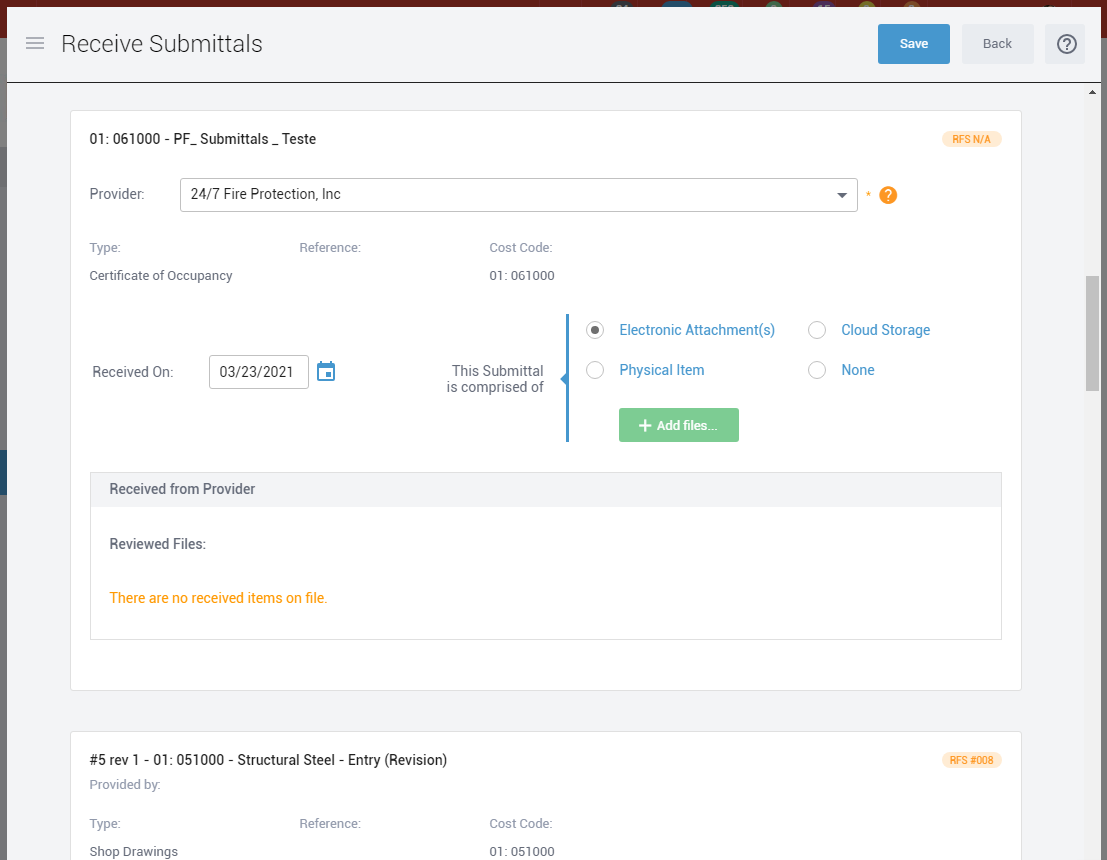
Who is impacted by this update?
Anybody who configures manages Submittals, typically Project Managers, Project Coordinators, Project Engineers, and Admins.
Why would you use it?
Receive all Submittals improves efficiency when uploading and receiving submittals by allowing users to handle them in batches as opposed to working through them one-by-one. This is a good alternative for when data is not submitted by the Vendor themselves via a Request for Submittals email.
How to use this feature
In order to use this feature, go to a Project Submittals tab and look for the “Receive Submittals” button on step 3 of the workflow. Keep in mind you must have Submittals available to be “Received” from the Vendor.
Additional details
For more information about Submittals, see the Manage Submittals Workflow Wiki here.
Gantt Schedule: Resources to update with Progress Reports
If you are using the Gantt Schedule in RedTeam, you can update the Assigned Resources column with any companies on your Project Team that are resources for that particular task on the Schedule manually. With this release, the Assigned Resources column will update automatically with the Vendors linked to those tasks.
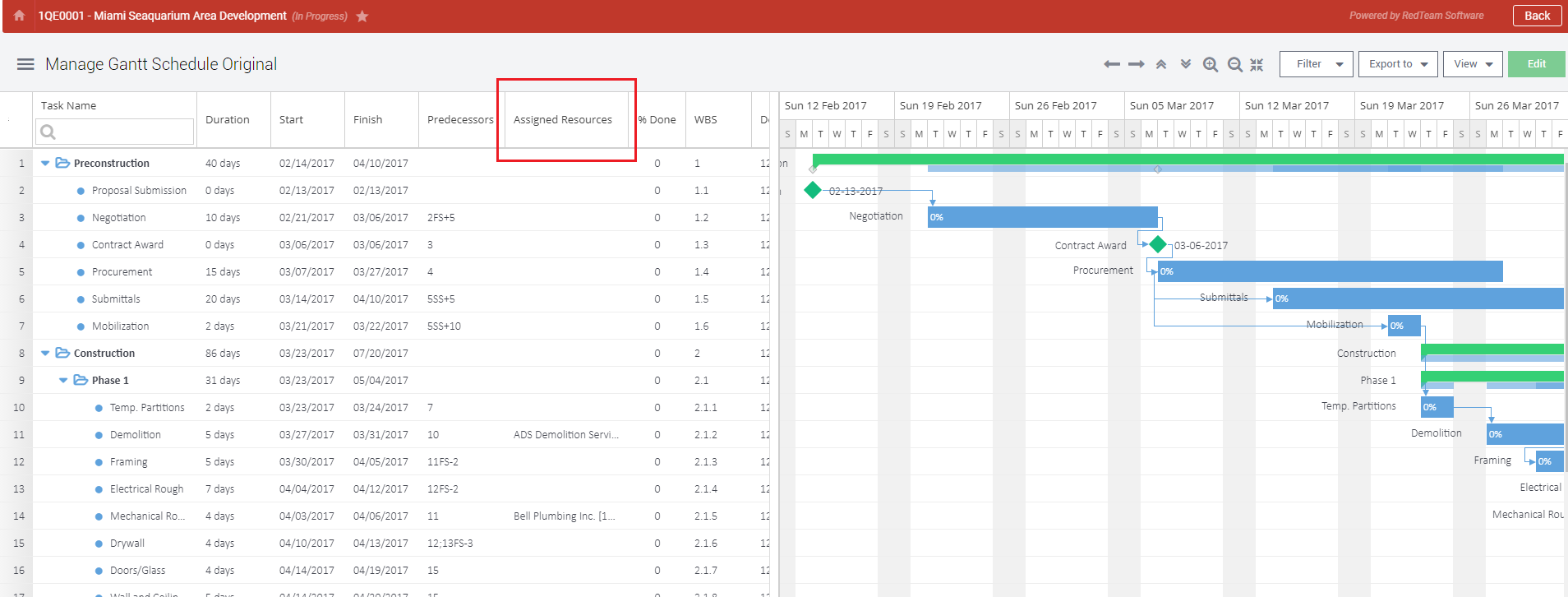
Who is impacted by this update?
Users who create Progress Reports and manage the Schedule for a given Project. Typically, PMs, Site Managers, Superintendents, and Admins.
Why would you use it?
This update allows for faster updating of the schedule by reducing the amount of manual data entry. Additionally, users (such as superintendents) who may not have permission to modify the schedule do have permission to create progress reports.
How to use this feature
In order to use this feature, follow these steps:
- Have a Gantt Schedule (located in the Schedule tab) with at least one Task
- On a Progress Report > Add Census, then link the Vendor’s activity with a Task in the dropdown.
- The Assigned Resources column is then updated automatically. It can be overridden manually if needed.
Additional details
For more information on Gantt Schedules, see our Wiki here.
Additional Updates
- Manage Unit Prices: Can now be sorted by column heading
- Requests For Correction: Metadata
- Sage 100+300: Change Validation for posting Vendor changes to HH2
- Sage 100+300: For Vendor Changes send “Change#”