RedTeam Web
Vendor Invoices: Display Job Cost Progress % for each line
A new column has been added to the Vendor Invoices form, when entering Job Cost in step 2. The column is for overall progress percentage (prior + current) by line item.
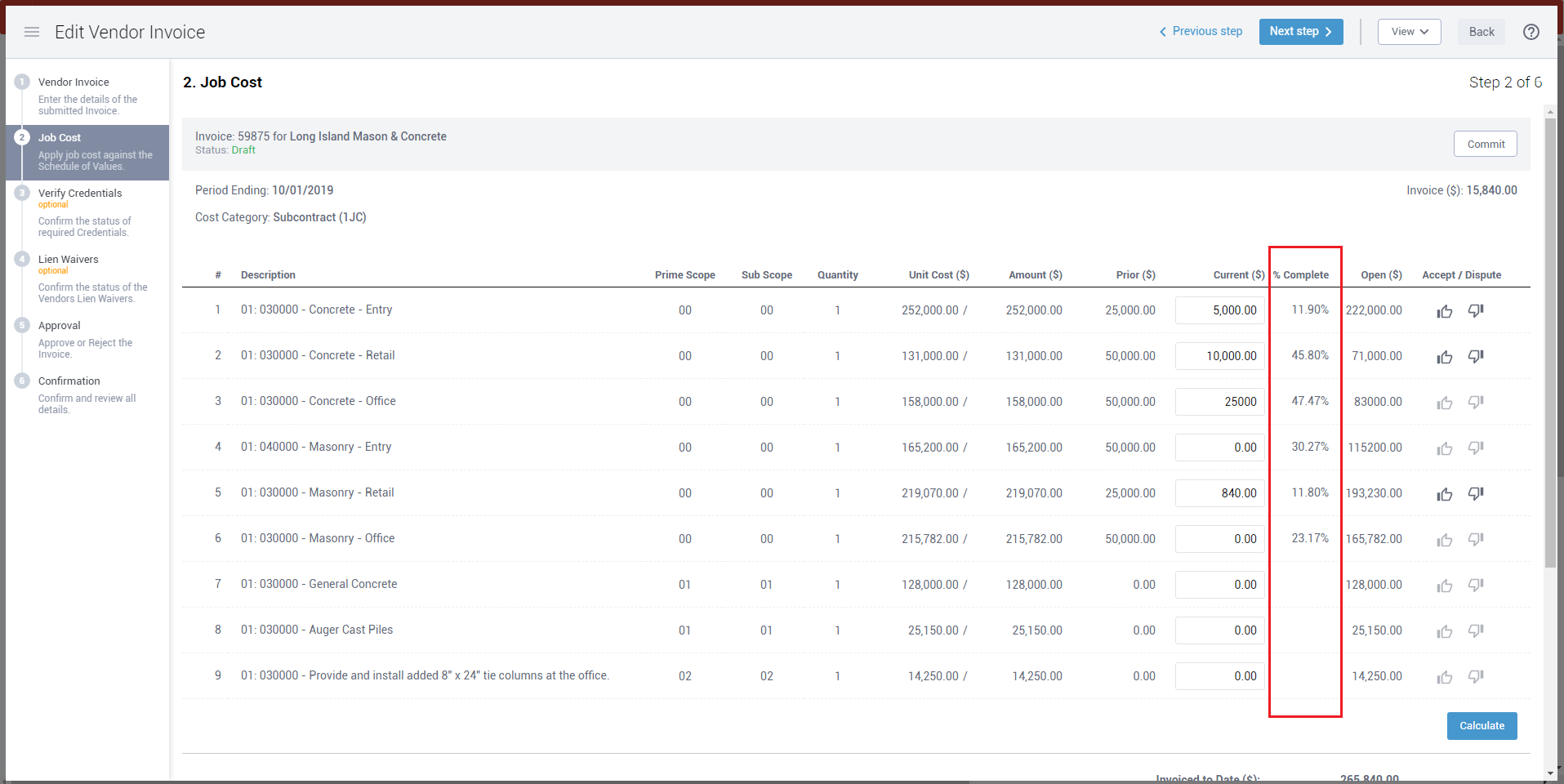
Who is impacted by this update?
Anybody who reviews and approves Vendor Invoices. Typically, Project Managers, Project Accountants, Controllers and Admins.
Why would you use it?
Should you want to know the progress completed for each line item from a Vendor’s Commitment when approving the Vendor’s Invoices against it, you can see this information at a glance.
How to use this feature
From your Inbox (or from the Vendor Invoices Overview) you can edit a Vendor Invoice to review the job cost in step 2, and you will see this new column in that step. No settings need to be turned on or permissions added.
Additional details
The progress percentage is the prior + current amounts over the total amount for each line item.
Submittals: Save “Columns to be Shown” Selection on Submittals Log
RedTeam users can now save their selection of “Columns to be shown” on the Submittals Log.
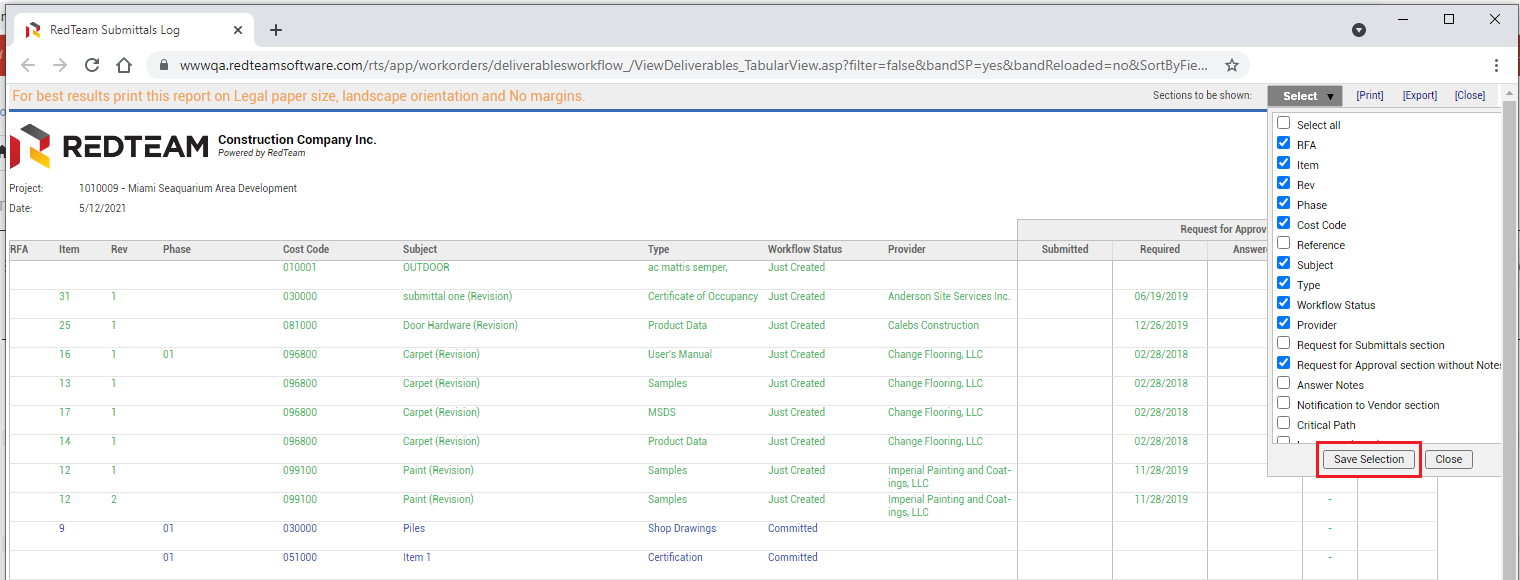
Who is impacted by this update?
Anybody who managed Submittals, typically Project Managers, Project Coordinators, Project Engineers, and Admins.
Why would you use it?
Saving the selection will remember your preference every time you open the Submittal log, saving you the time of selecting or deselecting the columns you normally prefer to see.
How to use this feature
Go to any Project > Submittals tab > View icon > Submittals Log. In the top right corner you will see the “Selections to be shown” selection and in there, the new “Save Selection” option. By clicking Save Selection, your Submittal Log will open automatically with the sections you chose next time.
Additional details
Selection is by user, so your saved selection may be different from another user even if it is the same Project.
Commitment Forms: Arrange Exhibits
You may now arrange exhibits (inclding Reserved exhibits like Plans & Specifications) on all commitment Forms.
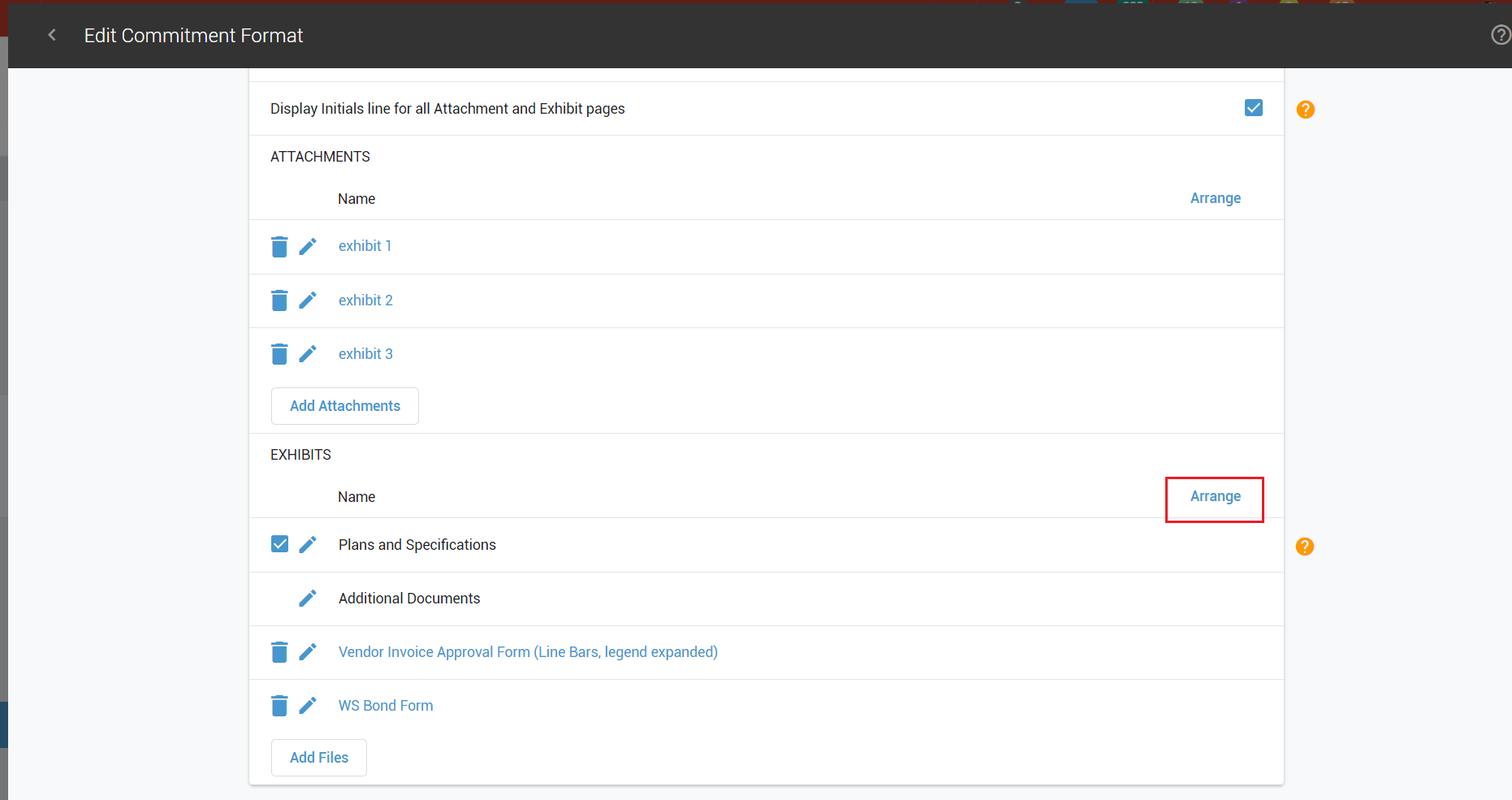
Who is impacted by this update?
Anybody who build Commitment Forms in Configuration. Typically, Admins.
Why would you use it?
This gives users more flexibility with the order their exhibits (standard attachments to commitment forms) are displayed.
How to use this feature
In order to use this feature, go to the Configuration menu > Commitment Forms and add or edit a Form.
Additional details
If you need more help with configuration of commitment forms, send a Help Me in the Help Center for assistance.
Import Vendors: Spreadsheet template includes Credentials
This update to the import spreadsheet for Vendors includes a place to enter Credentials (label only, no attachment) to be loaded in with all the Vendor information.
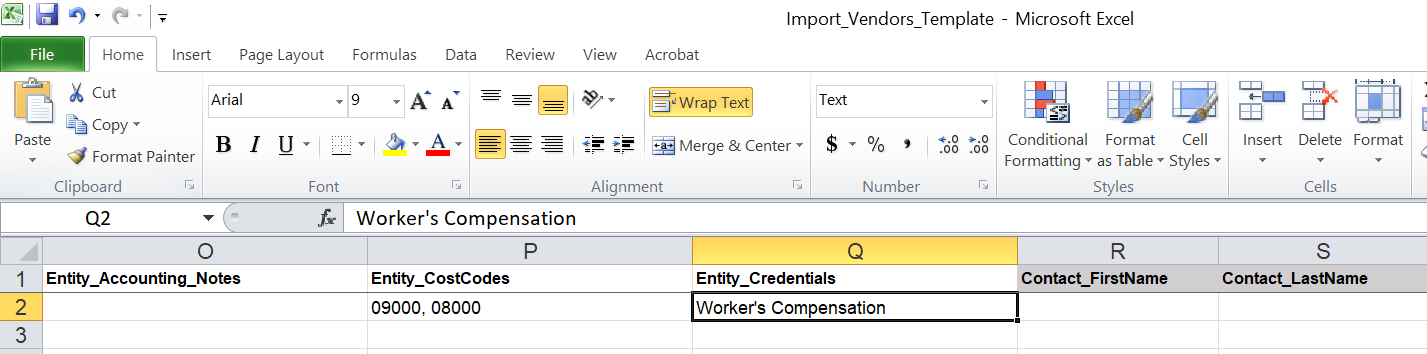
Who is impacted by this update?
Anybody who loads new Vendors into RedTeam. Typically, Admins.
Why would you use it?
Particularly useful for new RedTeam users or companies with a new batch of Vendors to add to their database, you can now include the Credential data without having to manually update this information after the Vendor is created in RedTeam.
How to use this feature
In order to use this feature, go to the Companies menu > Vendors > New icon, and you will have the option to Import from Spreadsheet.
Additional details
The Credentials column is column Q on the spreadsheet.
FieldShare: Manage and Add/Edit Project Checklists
Checklists are now available on the FieldShare mobile app!
Who is impacted by this update?
Users who use the FieldShare app in the field. Typically Project Managers, Site Managers, and Project Superintendents.
Why would you use it?
To quickly scan and filter your database for Contacts that have not been verified, or have disputed the information entered for them in RedTeam.
How to use this feature
For Contacts, go to the Contacts menu and click the Filter icon. The new option is called
Additional details
Companies and Contacts that have disputed their information can be updated manually, or from the automatic email that was sent to the user who entered them into RedTeam initially. If you no longer have access to the original email that was sent with the dispute, you can resend the Contact Verification by editing the Contact profile and making sure the Contact Verification option at the top is checked off before you save.
Additional Updates
- Plans & Specs: Increase Upload Limit to 250MB
- Transactions > Import Adjusting Entries: additional validations
- Submittals > Import Submittals: additional validations
- TeamPlayer:
- Billing: Add validation for VAT tax (alllow Null value) when creating a Billing
- Sage 100+300:
- Tax Venue Validation upon Execute of a Commitment or Vendor Invoice
- Warning Message upon un-execute of a Vendor Change
- FieldLens:
- Fieldlens Web: Timeout extended (22 days)