Project Dashboard
The Project Dashboard is a visual display of the key project metrics in an at-a-glance format. The dashboard is made up of tiles that display the following metrics: Project Location, Weather, Team, Vendor Quotes, Action Items, RFI, Buyout, Changes, Submittals, Photos, and Estimated Profit. The tiles in the dashboard are customizable and controlled by each user’s role and existing permissions.
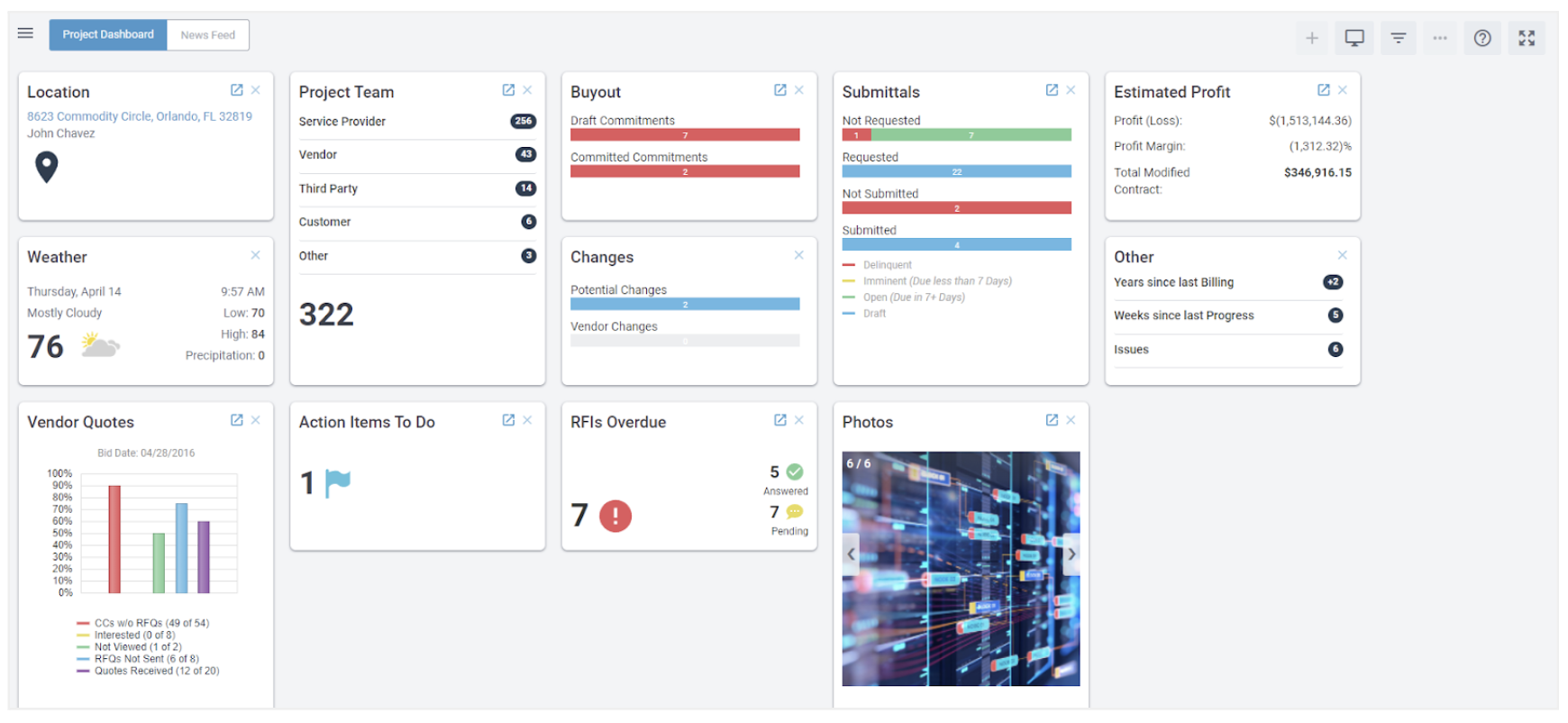
Who is impacted by this update?
All users who go into the Project tab.
Why would you use it?
The Project Dashboard offers visual representation of data throughout the project.
How to use this feature?
The Project Dashboard will be the first screen once you go into a project.
Important Notes
- Roles and Permissions control what each user can see.
Custom Files and Folders
[Coming soon: May 6th]
Here is a sneak peek of our Custom Files and Folders.
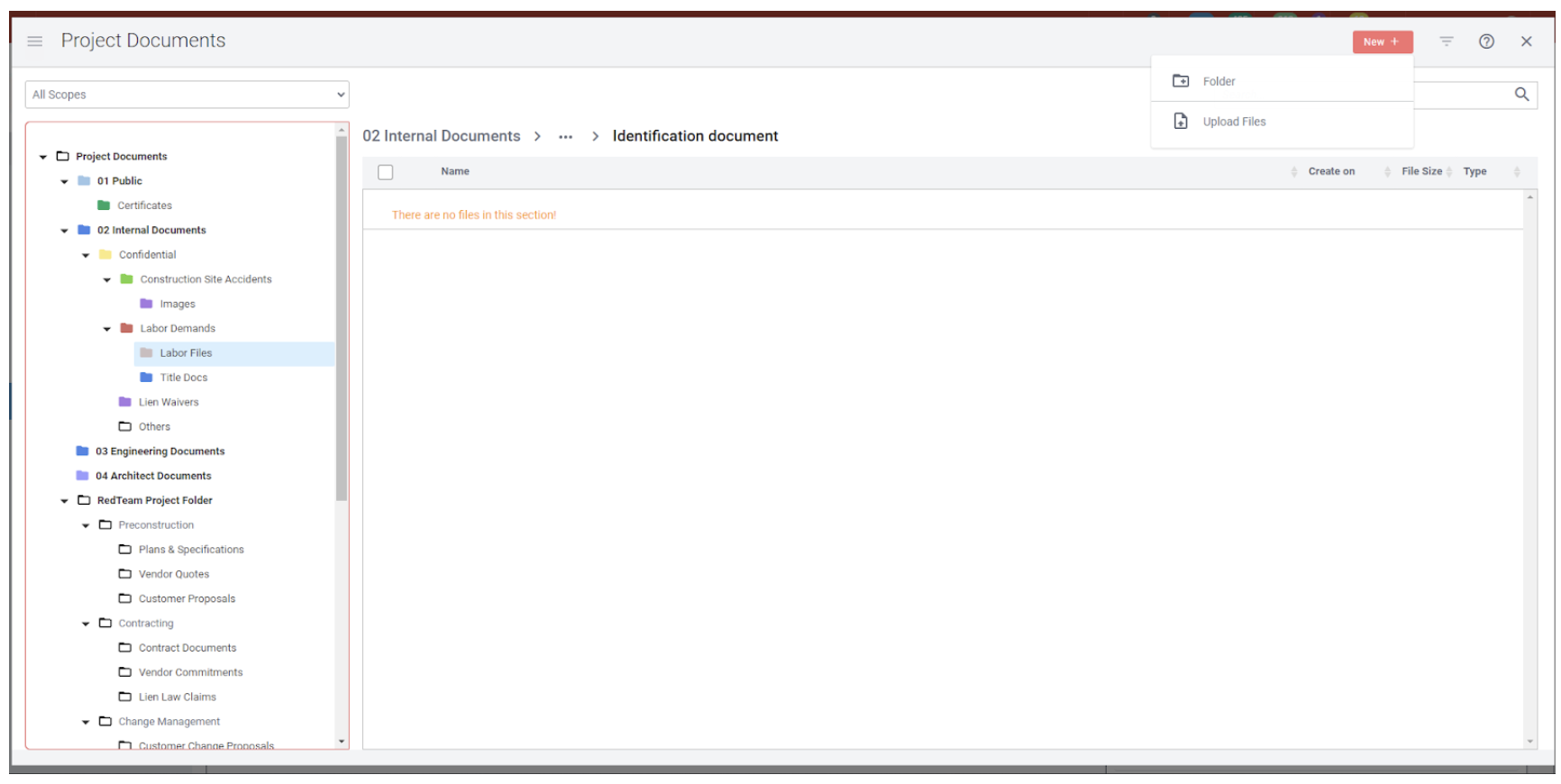
Who is impacted by this update?
Anyone who has access to Project Documents
Why would you use it?
You can now create your own custom folders or subfolders under your custom folders. You can upload your files directly into the custom folders.
Construction Management At-Risk Tie SOV to the Budget
We are pleased to announce the much anticipated release of Construction Management At-Risk!
CMAR will allow you to link your Project Budget directly to the SOV. This is accomplished by linking project cost codes directly to lines on the SOV. Budget changes and adjustments will now automatically flow from the budget to the SOV.
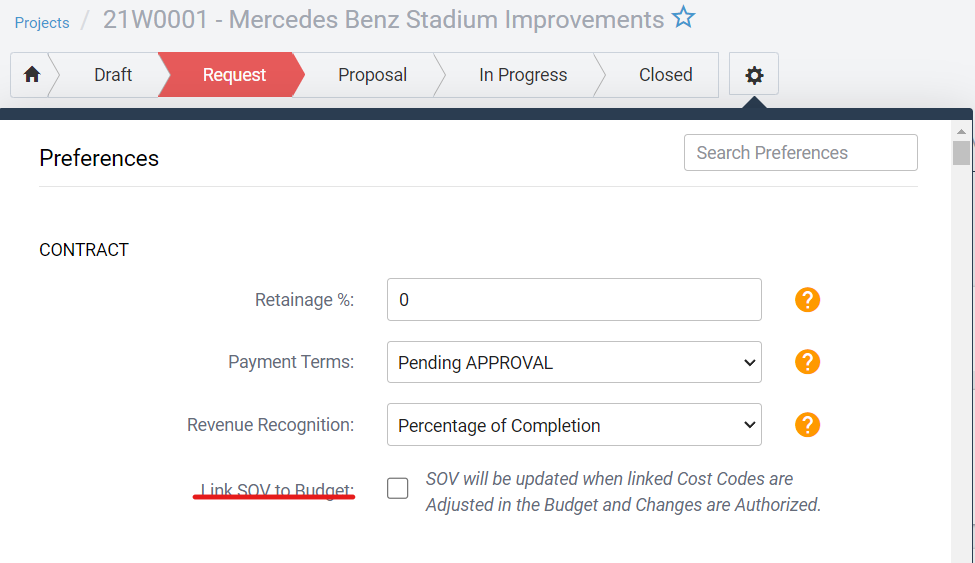
Who is impacted by this update?
Users who frequently adjust the SOV to match the Project’s Budget. Often PMs and Project Accountants will manually adjust the SOV after making changes to the Budget.
Why would you use it?
If you want to have an automated workflow for managing your SOV by linking the SOV to the budget, you won’t need to manually check both tabs to make sure everything matches.
How to use this feature
In the Project Preferences, there will be a checkbox to link the SOV to your Budget. If you import your SOV from the Estimate or Budget, there will be a checkbox to link the SOV items to those Cost Codes. If you import your SOV from a spreadsheet there will be a new column for Cost Code(s).
Sage 300: “PO Cost” Transaction Type
For our Sage 300 users, we have added the ability to bring in the POCost transaction type as a job cost entry.
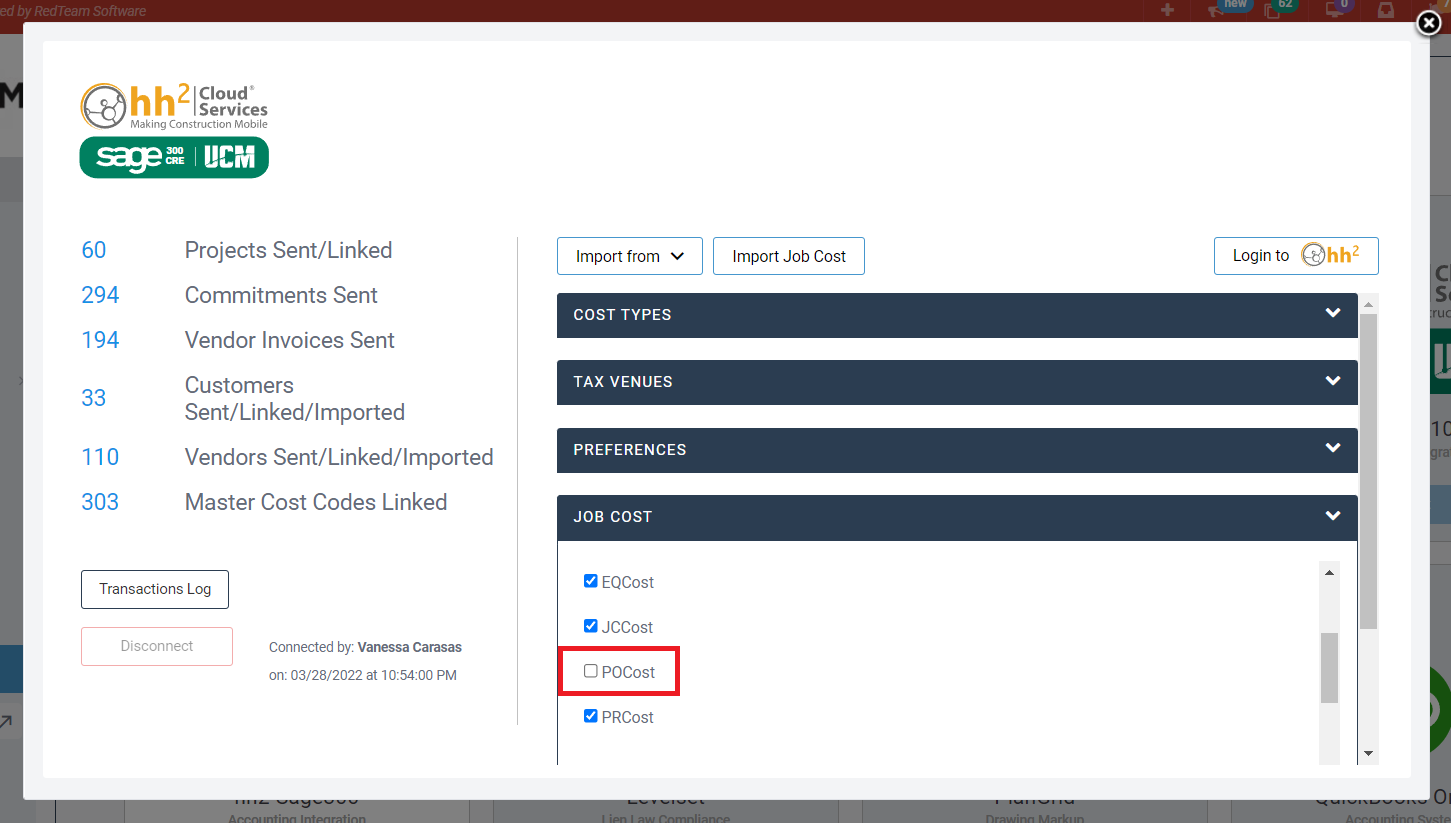
Who is impacted by this update?
Users who have linked their Sage 300 with RedTeam.
Why would you use it?
If you currently use that Cost Type, you may start managing those transactions inside RedTeam.
How to use this feature
You will need to activate the checkbox POCost in the Configuration App Card. Once activated any job cost transaction associated with that Type will be displayed in the Actuals column in Budget.
Progress Report Configuration To Arrange and Hide Observations
You can now arrange observations and hide observations if they are not filled in the Progress Report.
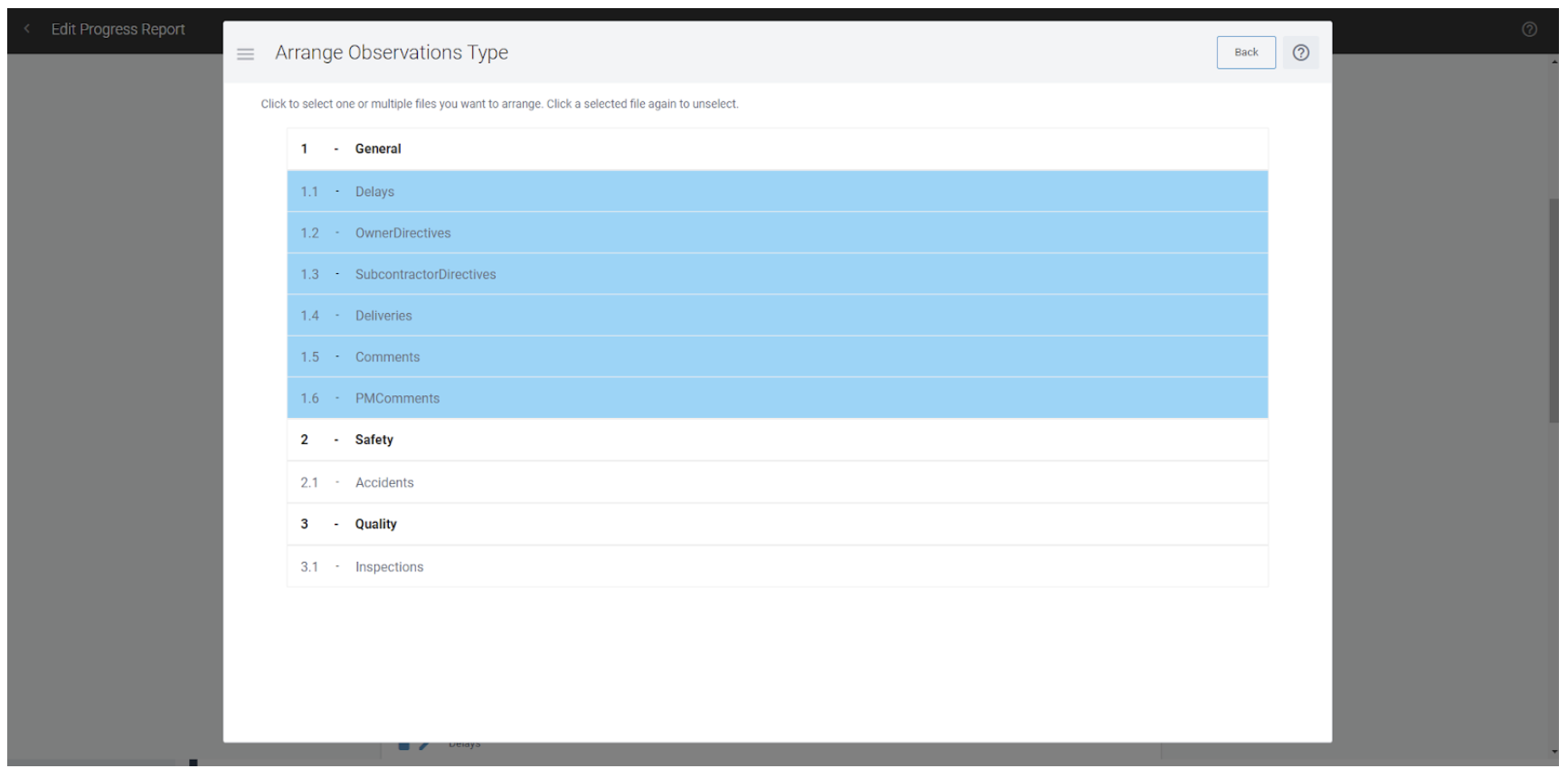
Who is impacted by this update?
Anyone who creates Progress Reports. Typically Superintendents and Project Managers.
Why would you use it?
You can now arrange observations to your specific use and preference. If you decide that an observation is not required and can be left blank, you will have the ability to not display that observation.
How to use this feature
In the Configuration Menu, in Progress Report, you will see the blue Arrange button. In the Arrange screen, you can select one or multiple by pressing Shift + Click. Similar to the Arrange in Plans & Specs, you can drop your selection in the desired location. To Hide an Observation, click the Edit Observation button, then scroll to the bottom where you will see ‘Display if Empty’. If this is checked it will display the Observation even if it is empty.
Important Notes
- If the Display if Empty is checked and you leave the Observation blank, the Progress Report will say ‘None.’ for that Observation.
Additional Updates
- Inbox: Shortcut to the Approval Step
- Sage 100 & 300: Support for special characters like Quotation Marks and Apostrophes
- Speed Optimizations for Company Newsfeed
- Speed Optimizations for Project Newsfeed