Gantt Schedule: New Version
For those using the Gantt Schedule for your Projects (navigate to a Project and click the Schedule tab), a much anticipated update has been released!
This new version of the Gantt Schedule includes several bug fixes and now supports importing of files from MS Project 2019 and earlier.
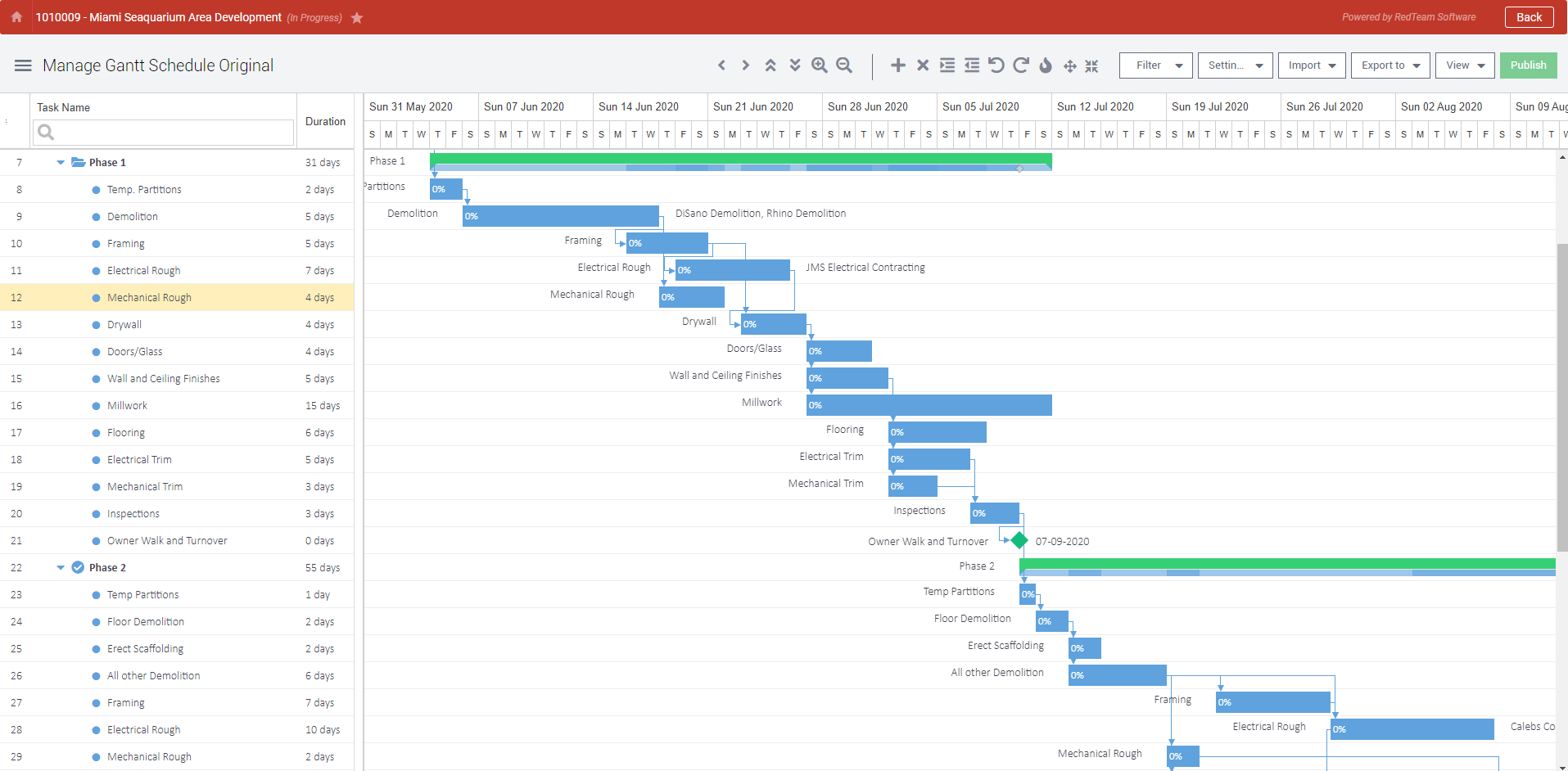
Who is impacted by this update?
Users who create and manage Project Schedules. Typically Project Managers.
Why would you use it?
Gantt Schedules in RedTeam are used to track the progress of various tasks within a Project. You can import these Schedules from another RedTeam Project or from a MS Project file. Tasks can be assigned durations, start and end dates, and be linked to other tasks. You can Publish these Schedules directly to the Schedule Updates to share the file in your Project’s Online Planroom.
How to use this feature
Go to any Project and click the Schedule tab, or use the Home menu to navigate to the Gantt Schedule (under Performance Management). Click the Edit button to add, modify, or delete tasks from the Schedule. If you do not have access to the Schedule tab or the Edit button, please contact your Admin for assistance with Roles and Permissions.
Vendor Invoices: Reassign an Invoice
Vendor Invoices can now be reassigned to a different Project, Commitment, or as a Non-Commitment Invoice. In cases where an Invoice was mistakenly entered against the wrong Commitment or perhaps you have a case where you realize the Invoice is for a different Vendor, or any other number of situations that may require you to move a Vendor Invoice, you now have the ability to use the “Reassign” option while the Invoice is in Draft status to quickly move all the information entered for the Invoice in the first step over without deleting and re-entering the Invoice entirely.
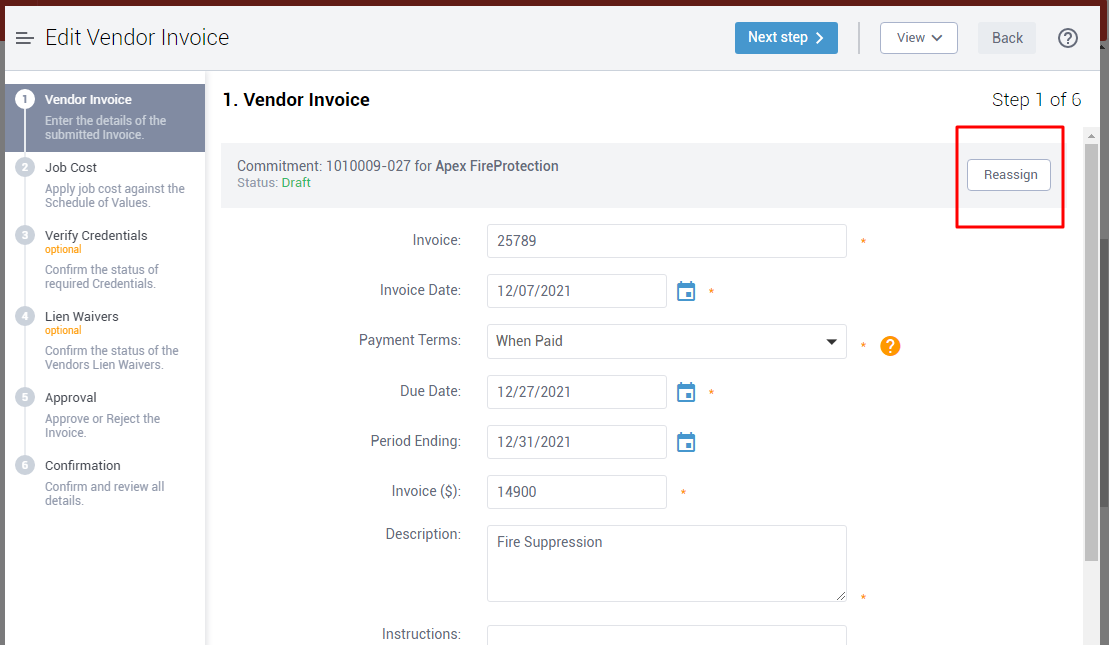
Who is impacted by this update?
Anyone who enters and reviews Vendor Invoices. Typically Project Managers, Accounting teams, and Admins.
Why would you use it?
Most often cases where an Invoice was entered incorrectly will call for reassigning, but it could also be the case that you simply want to change where an Invoice is assigned, such as a different Project or against a different Vendor Commitment.
How to use this feature
When a Vendor Invoice is in Draft status, you will see the Reassign button in step 1. Please note that this requires your Role to have the Permission “ReassignVendorInvoice” which has been automatically applied to all Service Provider Administrator, Project Manager, Operations Manager, Controller, and Project Accountant Roles. Once you click the Reassign button you will have the option to move the Invoice either to a different Project and Commitment, or as a Non-Commitment Invoice.
Important Notes for the Reassign Option
- 1) Users will be able to Reassign Invoices to other Projects they have access to (based on the Employee’s Access to Facilities, located in their Employee Profile). Projects they do not have access to will show restricted in the list.
- 2) TeamPlayer Invoices will not have the option to be Reassigned, as these Invoices are linked directly to Commitments enabled for TeamPlayer and are submitted via the TeamPlayer app.