RedTeam Web
Project Checklists: View + Email Notification
We’ve added even more functionality to our Project Checklists in RedTeam! Users now have the ability to view a finished copy of a checklist with the new View button. Additionally, users can now send email notifications to relevant users of any given checklist.
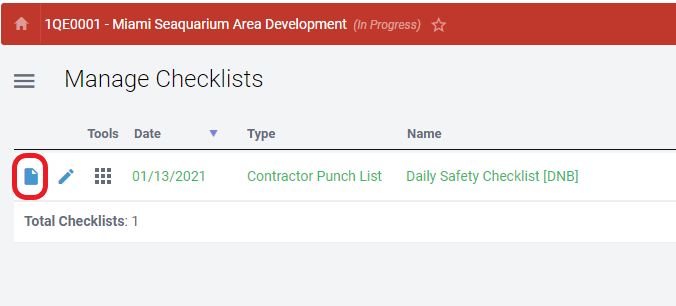
Who is impacted by this update?
Users who regularly fill out Checklists, typically Project Superintendents, Project Managers, and System Admins.
Why would you use it?
Because checklists are highly customizable, being able to view them in their finished state is extremely helpful. Being able to send email notifications to checklist users is also great for ensuring all users of a specific checklist are on the same page.
How to use this feature
Only users with the required Permissions can use Project Checklists. To view a checklist from the dashboard of a project, click the Home icon > Checklists > Tools button > View. To send an email notification, navigate to the Manage Checklists screen > View > Email button.
Additional details
Users can also view a checklist by clicking the View button (icon is a page with a folded-down corner) on the Manage Checklists screen, or from the Tools icon.
Vendor Invoices: Accept/Dispute Invoice per line (with Disputed Comments)
Users are now able to accept or dispute Vendor Invoices on a per-line basis instead of having to accept or dispute the entire thing as one item. When a line is disputed, users are also able to add comments to that line to help clarify why it was disputed. Vendors who are sent a Rejected Invoice email notification will receive a summary of Disputed lines and their comments.
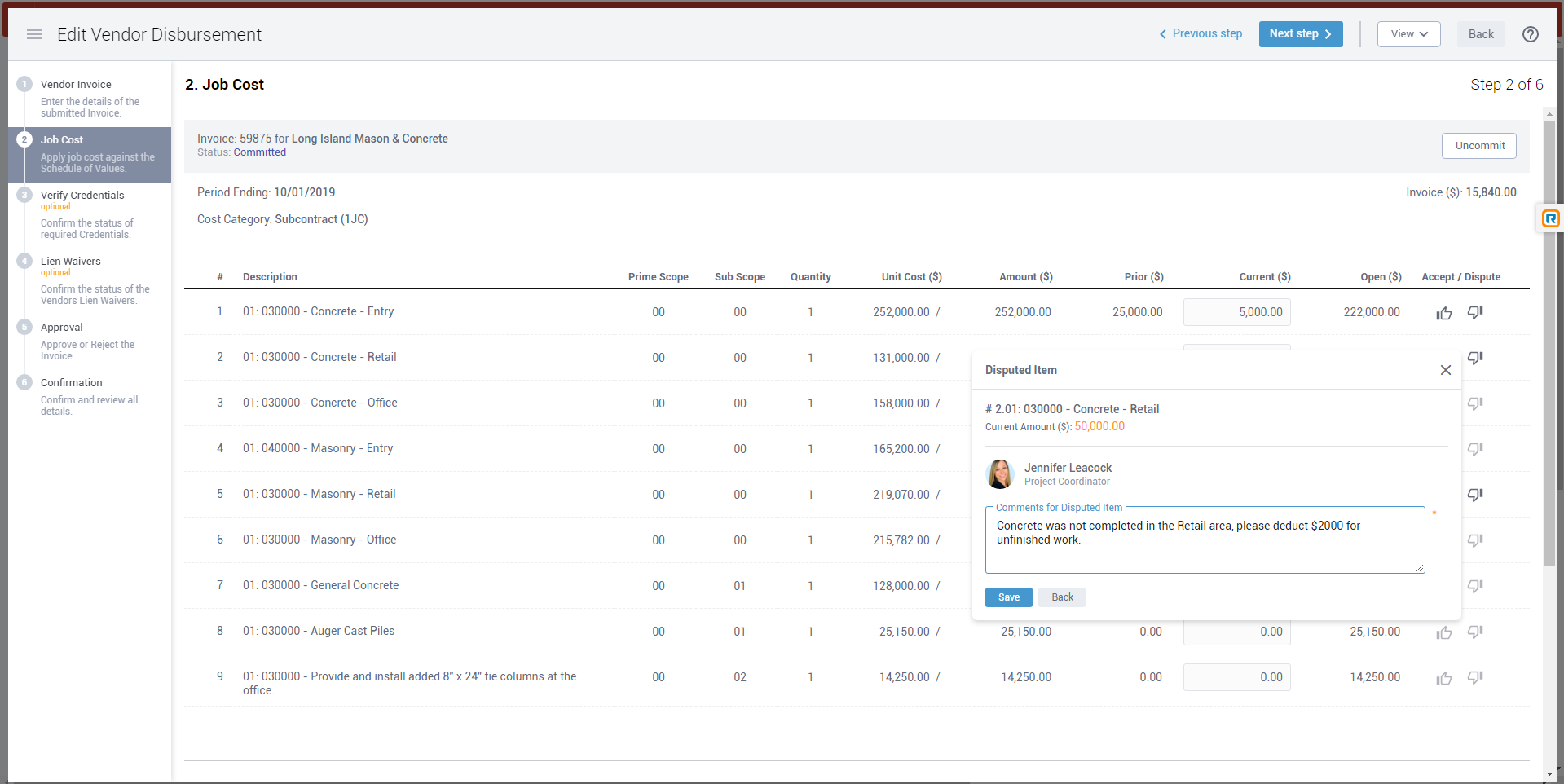
Who is impacted by this update?
Users who regularly Approve and Reject Vendor Invoices, typically Project Managers, Project Accountants, and System Admins.
Why would you use it?
Being able to accept and dispute Vendor Invoice items by line gives increased flexibility to users on the RedTeam side (and sends this information to TeamPlayer). Users no longer have to dispute an entire Invoice if only a portion of it needs to be disputed. Communication is improved as well, with the inclusion of comments so it is clear why a line is being disputed.
How to use this feature
There is no setting or preference required to be activated in order to use this feature. Use the existing Approval process for Vendor Invoices and you will see the Accept/Dispute options when reviewing Job Cost in step 2. Click the “thumbs-up” and “thumbs-down” icons to Accept or Dispute a Job Cost line, or Retainage and Taxes (if applicable). View the wiki — here.
Additional details
We are always working on new features to improve the Vendor Invoices area of RedTeam!
Vendor Invoices & Payments Filter for Open Projects (and Export)
You now have a new Filter option in both the Manage Vendor Invoices and Manage Vendor Payments screens which allows you to Filter Invoices and Payments by Project Status: Open, Closed, or Cancelled. These Filter options will apply to the Export from both of these screens.
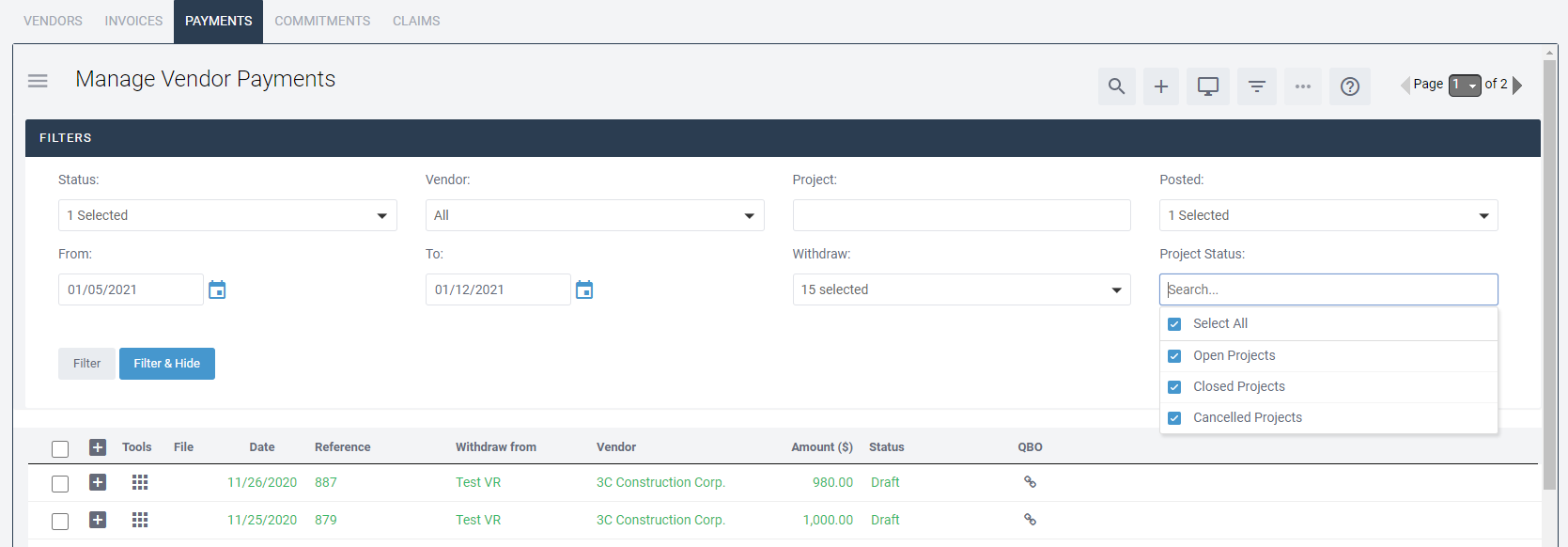
Who is impacted by this update?
Users who most often run Accounts Payable reports for Vendor Invoices and Vendor Payments, typically Project Accountants, Controllers, and System Admins.
Why would you use it?
Quickly see which Vendor Invoices and Payments are included in Projects that are Open, Closed, or Cancelled. It’s especially useful if you are trying to check Closed Projects for any unpaid Invoices or Payments that haven’t yet been Committed in RedTeam.
How to use this feature
Click the Filter icon in any of the Manage Vendor Invoices or Manage Vendor Payments screens (including from the Companies menu > Vendors) and look for the “Project Status” option. To Export a Payment record, click the View icon > Vendor Payment Logs > Export.
Additional details
Use the new Filter option before Exporting the data in order to Export only specific records, if needed.
Commitment Forms: Preserve Pasted Text Format
RedTeam users are now able to copy text from outside sources and paste it into the Preamble, Terms and Conditions, and Footer Commitment Form fields while keeping formatting intact. Font types, general formatting, and indentation types will all be preserved.
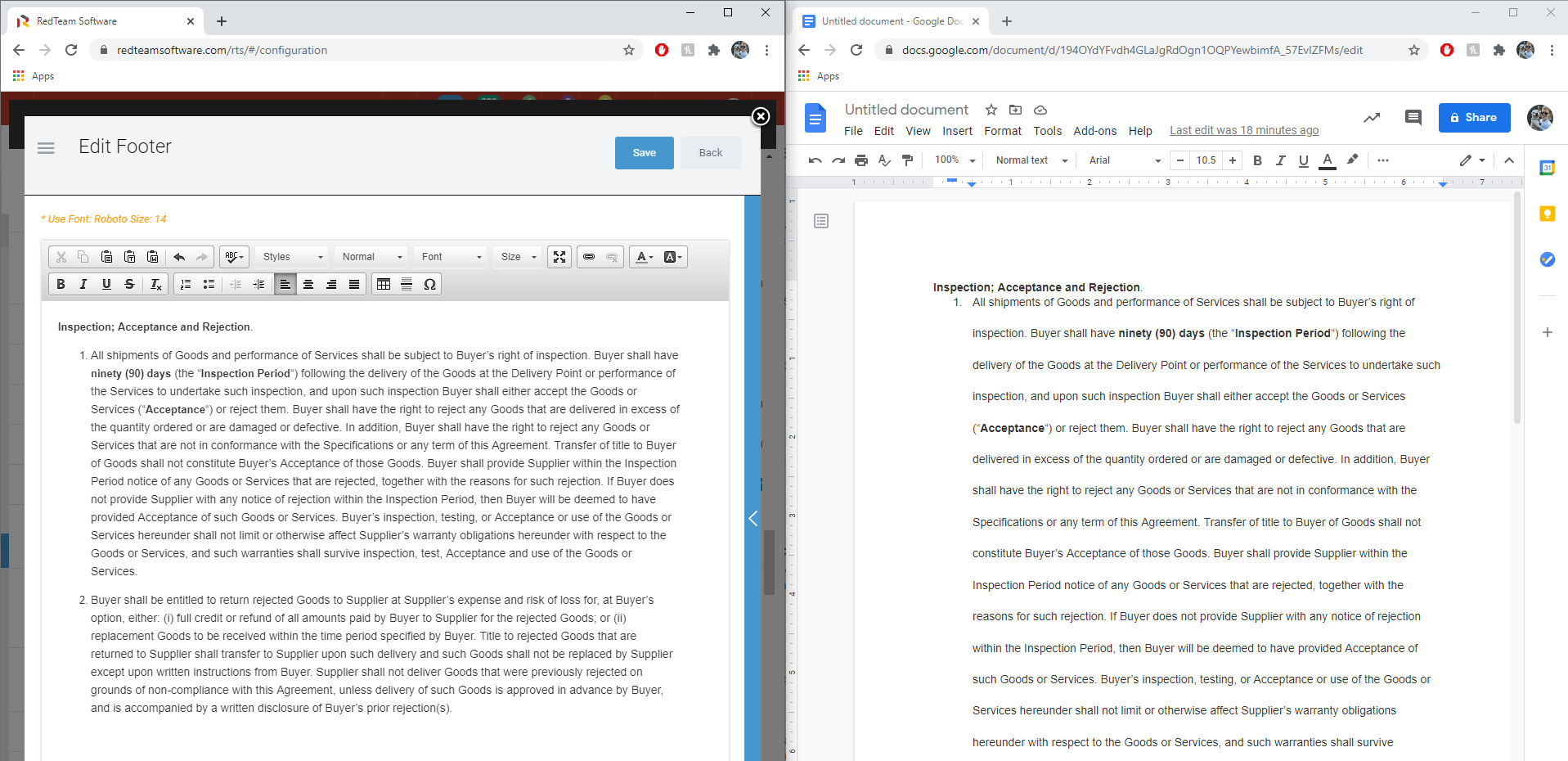
Who is impacted by this update?
Anybody who creates Commitment Forms in RedTeam. Typically Project Coordinators, Project Managers, and System Admins.
Why would you use it?
This feature is useful for teams who build and maintain the Commitment Forms and documents in your RedTeam database. This allows them to use existing formatting in already-built documents instead of building the Commitment from scratch in RedTeam.
How to use this feature
This feature is automatic and requires no additional steps from the user. Simply copy and paste your text from an outside source and the formatting will carry over into RedTeam.
Additional details
This is a similar feature to the release for pasting formatted text in the Product & Services of a Commitment.
Additional Updates
- Project Checklists: Manage + Form from a Project: default fields like the user’s name, etc. are automatically filled
- Vendor Commitments > Products & Services > Add/Edit form: Expand and Maximize tools
- “Status” and “Type” columns added to Bids log
- Sage: Transaction log to reflect Deleted Cost Codes