RedTeam Web
Schedule of Values: Export Function
We’ve made it easier than ever to use your Schedule of Values report data outside of RedTeam. Users now have the option to export their Schedule of Values report data for any given project should you ever need this in a spreadsheet format.
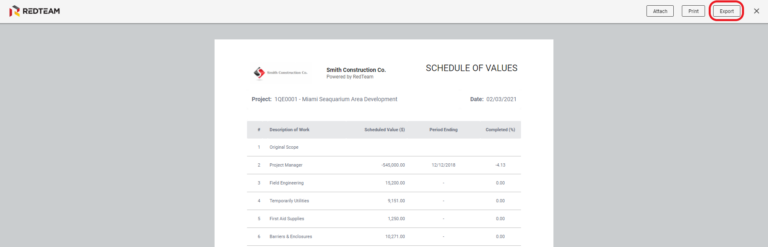
Who is impacted by this update?
Users who routinely view and manage Schedule Of Value reports. Typically, Project Managers, Project Coordinators, and Admins.
Why would you use it?
A Schedule of Value report offers an easy way to view your Billing SOV for a particular Project. The ability to export this report allows users to more easily use the content outside of RedTeam whenever needed.
How to use this feature
To export a Schedule of Values report, navigate to the Project. From there, Home menu > Schedule of Values > View button > Export.
Additional details
For more information on Managing a Schedule of Values for a Project, see our Wiki.
Cost Plus Billing: Filters for Type, Status
We’ve added new filter types when building your Cost Plus Billing in RedTeam! Locating the cost transactions you want to bill against your SOV in a Cost Plus Billing can be a hassle, and our new filters allow you to view only the transactions you need to see, while filtering out anything that may be a distraction.
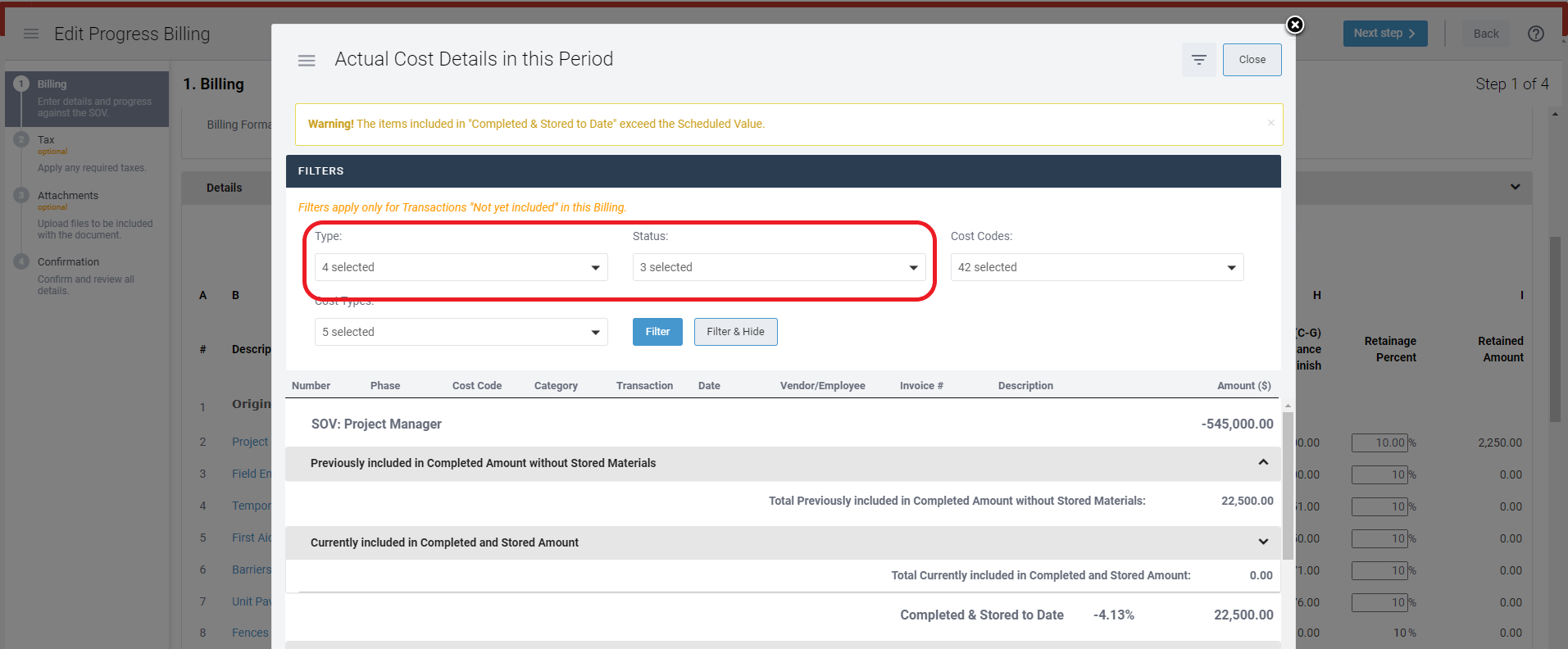
Who is impacted by this update?
Anybody who creates Cost Plus Billings in RedTeam. Typically, Project Managers and Admins.
Why would you use it?
These new filters give users the ability to only view the transactions they want to see by Type, Category, etc. while hiding any irrelevant information. This helps improve organization and reduce the user’s overall workload when Billing the Customer.
How to use this feature
To access these new filters, first navigate to the project you’d like to view. From there, Home menu > Customer Billing (OR Project > Billing tab) > New (+) icon > Progress Billing > click the “Cost Plus” checkbox in the Billing Adjustments box > click a value in column G for the Scope you would like to filter > Filter button > select the Type and Status filters you would like to use.
Additional details
For more information on creating Cost Plus Billing, see our Wiki.
Mandatory Credentials
We’ve added a new feature to our Vendor Credentials in RedTeam called Mandatory Credentials. These are credentials assigned to a Vendor that are automatically added to any Commitment on which that Vendor is selected. The vendor to which that Mandatory Credential is assigned is required to possess that credential before a commitment can be executed with them.
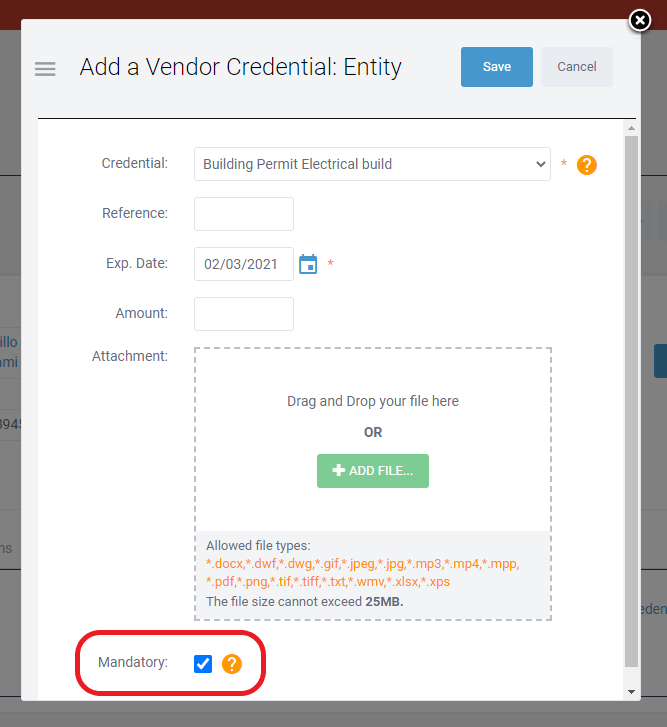
Who is impacted by this update?
Anybody who routinely creates or updates Vendor Commitments. Typically, Project Coordinators, Project Accountants, and Admins.
Why would you use it?
Mandatory Credentials are the perfect way to ensure that a Vendor possesses everything your company requires from them to start work on a Project. Using Mandatory Credentials helps reduce risk to your company by ensuring that every time a Commitment is created for that Vendor on any Project, the mandatory Credential is included in the “Required Credentials” step when creating a Commitment. Since Commitments can be configured to require these Credentials to be satisfied before they are either Committed or Executed, you can ensure they will be checked before one of those two critical points.
How to use this feature
First, you must add a Credential flagged as “Mandatory” to the Vendor. Then, this Credential will automatically appear every time you create a Commitment, on any Project, for that Vendor (Project > Buyout tab > New > Step 4. Verify Credentials).
Additional details
For more information on managing Vendor Credentials, see our Wiki.
"Select a Commitment": Search box and Search Results
Creating a Buyout Commitment is now easier than ever in RedTeam. We’ve added a search feature when creating a new Buyout Commitment that allows users to quickly find the exact Commitment form they need.
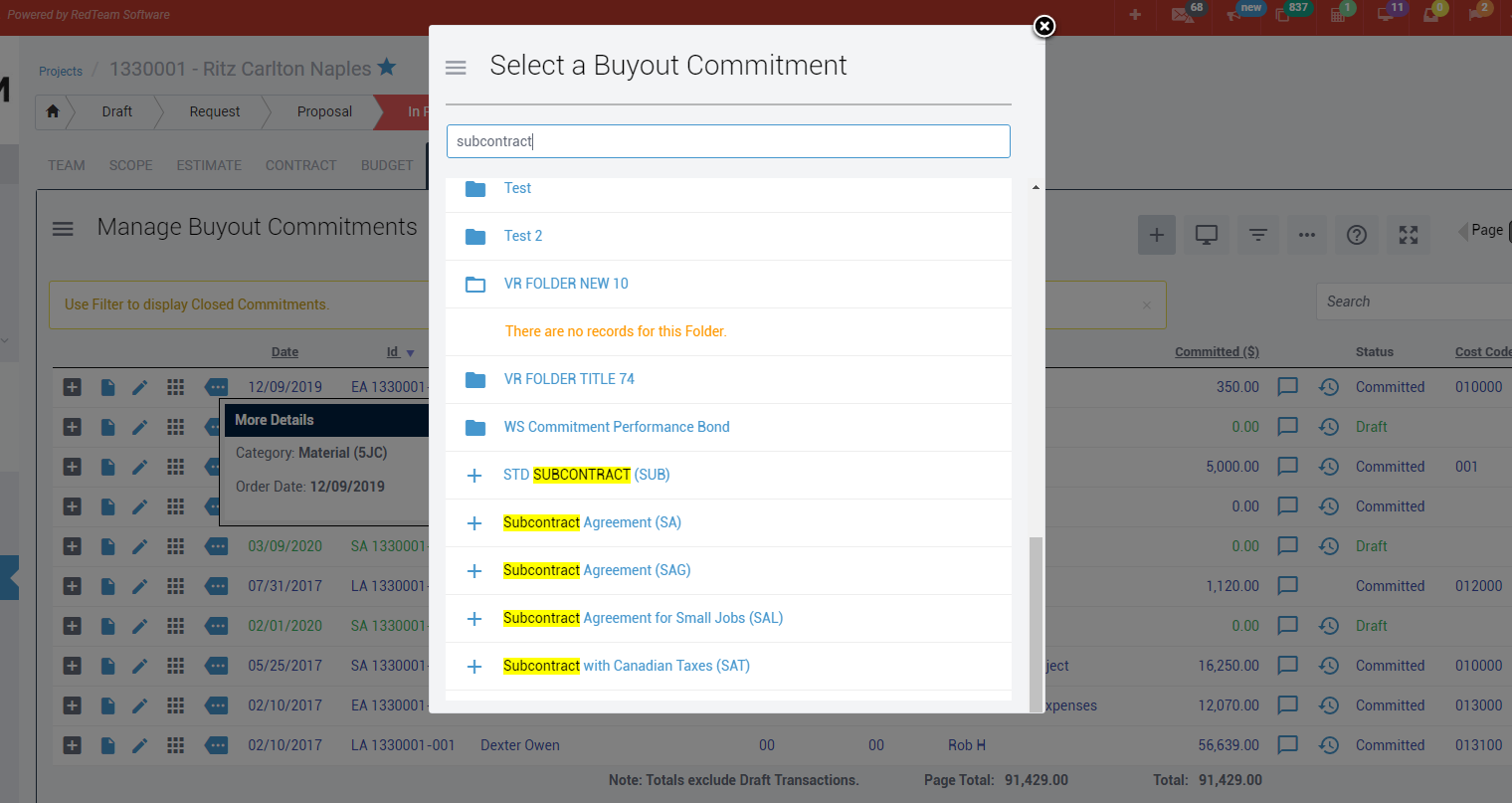
Who is impacted by this update?
Anybody who creates Buyout Commitments. Typically, Project Managers, Project Coordinators, and Admins.
Why would you use it?
This new search feature reduces user workloads and streamlines the Buyout Commitment workflow by eliminating the need for manually scrolling and searching for the right Commitment form, particularly if your company has many Commitment Forms configured. We know that the list of different Commitment forms can become overwhelming, and this search feature will make that much less daunting.
How to use this feature
To use this feature, simply navigate to the “Select a Commitment” menu as you normally would. Select the project you would like to work in, then click the Buyout tab > Add New button > the search bar will appear at the top of the window that opens.
Additional details
For more information on adding Commitment Forms to this searchable list, see our Wiki.
Vendor Credentials: Filter by "Attached File"
This feature allows users to filter Vendors and their Credentials by whether or not they have an attached file associated with them. We’re always working on new ways to make the process of keeping Vendor Credentials as simple as possible.
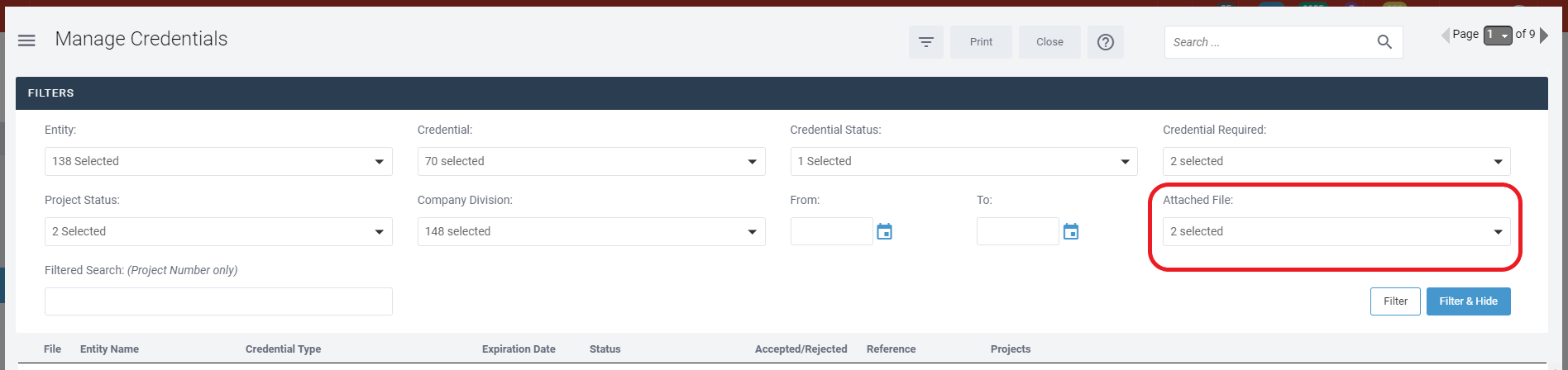
Who is impacted by this update?
Anybody who creates Vendor Commitments. Typically, Project Managers, Project Coordinators, and Admins.
Why would you use it?
This filter makes it easy for users to clean up and update their archive of credentials by offering a simple way to check which credentials are missing a file. The relevant files can then be uploaded or requested from the vendors to get them updated.
How to use this feature
The Attached File filter is accessed from the Vendor Credentials menu. From the dashboard, click the Companies button on the left-side > Vendors > Credentials button in upper-right corner > Filter button.
Additional details
For more information on updating Vendor Credentials from a Vendor profile, see our Wiki.
Equipment Utilization: Show/Hide option on View Progress Report
Progress Reports in RedTeam are a fantastic tool for sharing information with people both inside and outside of your organization. Our new feature for Equipment Utilization allows users to show or hide their Equipment Utilization on their Progress Reports.
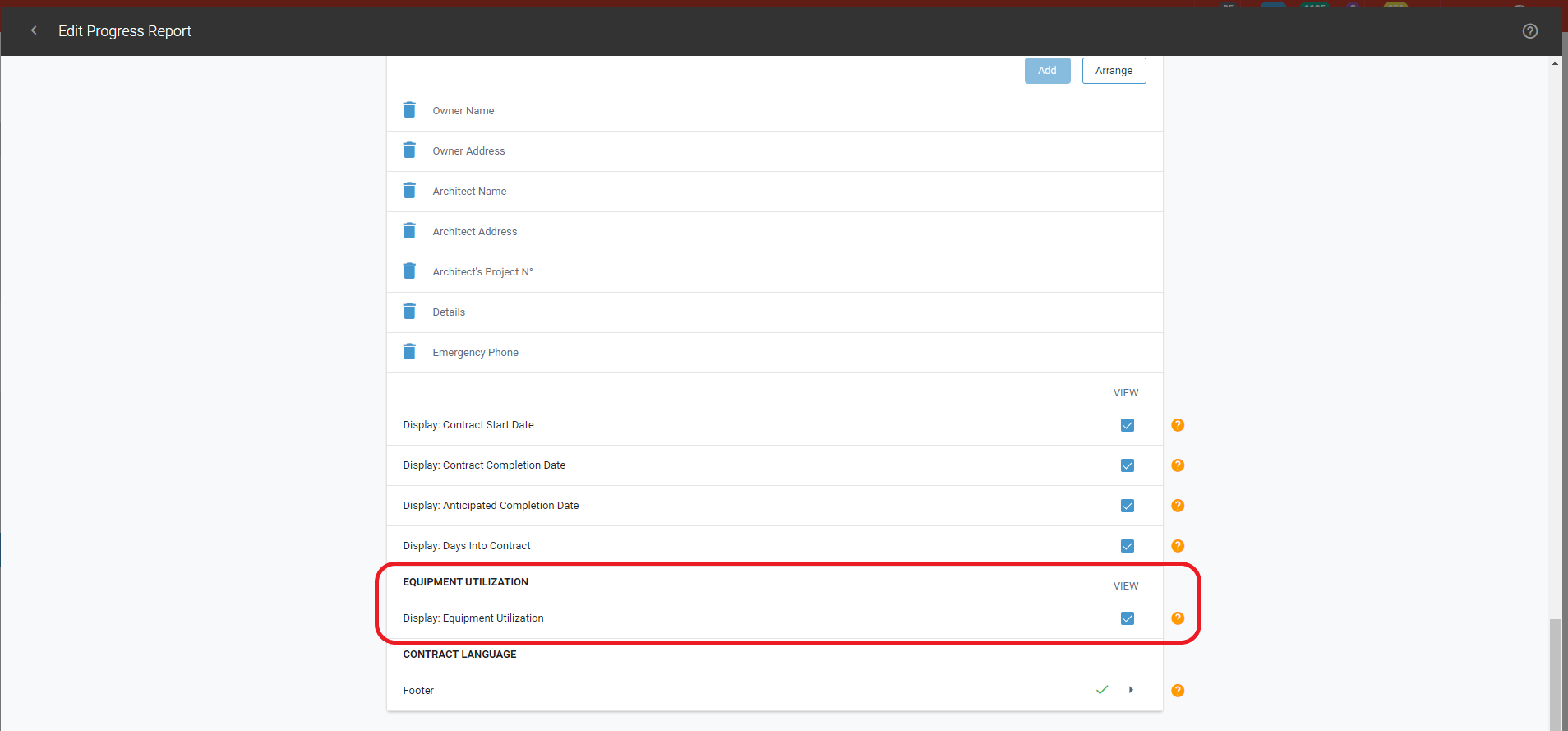
Who is impacted by this update?
Anybody who has the Permissions required to make changes in the Configuration menu of your database. Typically, Admins.
Why would you use it?
When sharing Progress Reports outside your organization, it is often necessary to highlight certain information while hiding other information that may be less relevant to the end-user. This update makes doing that for your Equipment Utilization on Progress Reports a breeze.
How to use this feature
Only users with the required Permissions are able to access the Configuration menu. Contact your system admin for more information. From the Dashboard, click the Configuration button on the left-side > Progress Report > Display: Equipment Utilization > check/uncheck “View”.
Additional details
For more information on entering and managing Equipment Utilization, see our Wiki.
Mass Favorite Photos from Gallery
Users now have more control over their photo galleries in RedTeam with the Favorites feature. Users can favorite any photos within the Gallery area of a Project to help organize them and determine which photos display first.
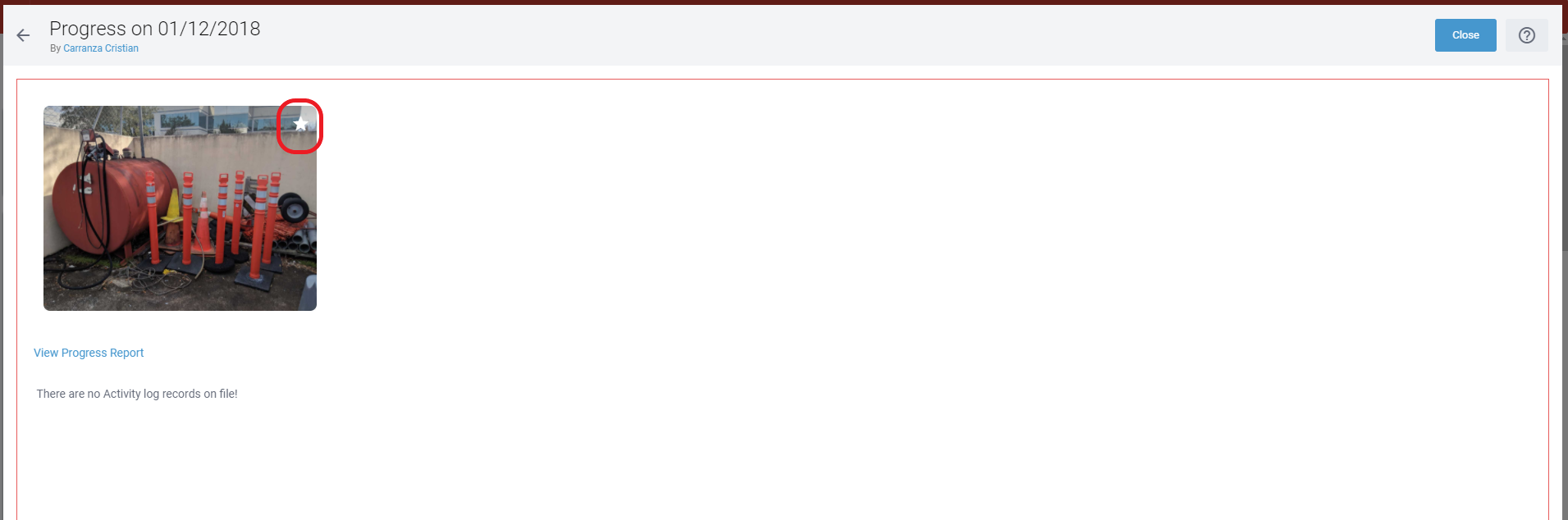
Who is impacted by this update?
Anybody who uploads and manages photos within Projects. Typically, Project Superintendents, Project Managers, and Admins.
Why would you use it?
Selecting a photo with the Star icon will display it in your Online Planroom for the Project. This is useful for highlighting specific photos from the site that you want to share with visitors to your Planroom.
How to use this feature
From the Dashboard, select a Project > Home button > Photos. To favorite a photo, click the star icon to the top-right of the respective photo.
Additional details
Check out more options for your Online Planroom by going to the Project > Scope tab > Edit.
Sage100 > Vendor Invoices: Discount line for TeamPlayer
Our latest update to the Sage 100 integration in RedTeam will apply the discount configured for your TeamPlayers to their Vendor Invoices automatically.
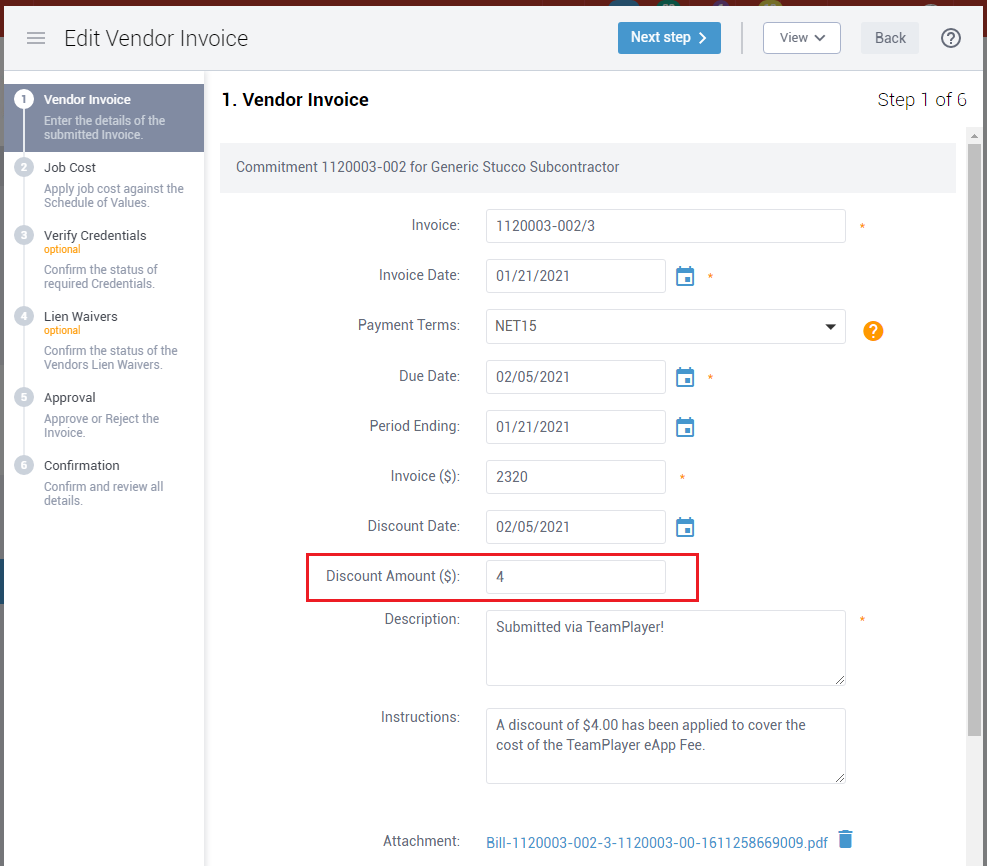
Who is impacted by this update?
Project Managers, Project Accountants, and Admins.
Why would you use it?
Because you already have discounts set up and applied and now these will be deducted from your Vendor Invoices without needing to manually apply the discount in Sage.
How to use this feature
You must first have a TeamPlayer discount set up (Apps menu > TeamPlayer App Card). From there, the discount line will appear automatically when Sage integration is turned on.
Additional details
If you are integrated with Sage 100 and would like more information on TeamPlayer, contact us at TeamPlayer@RedTeam.com.
FieldShare: Non-Employee Authors
Now in the FieldShare app, non-employee Team Members may be designated as “Authors” of Progress Reports, Action Items, Requests for Correction, and Requests for Information (RFIs). Non-employee users who have login credentials and access FieldShare may create and author their own records. They also have the ability to mark Projects as “Favorites” and save Projects to be used in offline mode.
Who is impacted by this update?
All FieldShare users (and now non-employee users as well).
Why would you use it?
Keep records better organized by separating documentation created by your employees versus non-employee Team Members such as Vendors and Third-Parties. These Team Members may be the “Author” for all Project related transactions available in the FieldShare App.
How to use this feature
Log in to the FieldShare App and create any of the above listed records to see the option to select non-employee Team Members. Important: the “Author” must be a member of the Project Team in order to be selected.
Additional details
Download the latest version of the FieldShare app from your device’s app store.